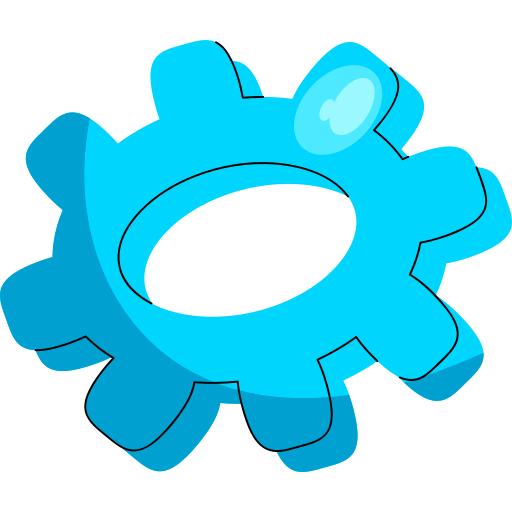
Setup

Configuration

TV
For IPTV users, keeping M3U playlists updated is crucial to maintaining access to the latest channels and content. NorantinaTV, a prominent IPTV service, allows users to stream a diverse range of channels through M3U playlists. Automating the update process for these playlists can save time, ensure you always have the latest content, and enhance your viewing experience. This guide explores methods and tools for automating M3U playlist updates on NorantinaTV, ensuring a seamless and efficient streaming experience.
Understanding M3U Playlists
M3U playlists are used to stream multimedia content, including TV channels and radio stations. An M3U file contains a list of media file locations, usually in the form of URLs, that a media player or IPTV service can use to access and stream content. Keeping these playlists up-to-date is essential for accessing new channels and removing outdated ones.
Benefits of Automating Playlist Updates
- Efficiency: Automation eliminates the need for manual updates, saving time and effort.
- Accuracy: Reduces the risk of human error in updating playlist URLs.
- Up-to-Date Content: Ensures that your playlist always reflects the latest available channels and content.
- Consistency: Maintains a consistent and reliable viewing experience without interruptions.
Methods for Automating M3U Playlist Updates
Using a Playlist Management Tool
- Overview: Playlist management tools are software applications designed to automate the process of updating and managing M3U playlists. These tools often come with features such as automatic URL fetching, regular updates, and synchronization with content sources.
- Popular Tools: Examples include IPTV Playlist Manager, M3U Editor, and PlaylistUpdater. These tools offer user-friendly interfaces for managing and automating playlist updates.
- Setup:
- Download and Install: Choose a suitable playlist management tool and install it on your device.
- Configure Sources: Set up the tool to fetch playlist URLs from reliable sources or services.
- Schedule Updates: Configure the tool to check for and apply updates at regular intervals.
Leveraging Online Playlist Services
- Overview: Online playlist services provide cloud-based solutions for managing and automating M3U playlists. These services often include features such as automatic updates, backup options, and multi-device synchronization.
- Popular Services: Services like PlaylistStream and M3U Cloud offer automated playlist management and update functionalities.
- Setup:
- Create an Account: Sign up for an account with an online playlist service.
- Upload Your Playlist: Upload your M3U playlist to the service.
- Set Update Preferences: Configure the service to automatically fetch and update playlist URLs based on your preferences.
Utilizing Scripts and Automation Tools
- Overview: For tech-savvy users, custom scripts and automation tools can be used to automate playlist updates. These scripts can be scheduled to run at specific intervals, fetching the latest playlist URLs and updating your M3U file accordingly.
- Popular Tools: Tools like cron jobs (for Unix-based systems), Task Scheduler (for Windows), and custom Python scripts can be employed.
- Setup:
- Write a Script: Create a script that fetches and updates M3U playlist URLs. Python is a popular language for this task, with libraries such as
requestsfor handling HTTP requests andschedulefor timing updates. - Schedule the Script: Use cron jobs or Task Scheduler to run the script at desired intervals.
- Test and Monitor: Test the script to ensure it works correctly and monitor its execution to address any issues.
- Write a Script: Create a script that fetches and updates M3U playlist URLs. Python is a popular language for this task, with libraries such as
Integrating with NorantinaTV’s API
- Overview: If NorantinaTV offers an API for playlist management, you can leverage this API to automate updates directly within the NorantinaTV environment. API integration can provide seamless and efficient updates tailored to your specific needs.
- Setup:
- Access API Documentation: Obtain and review the API documentation provided by NorantinaTV.
- Develop Integration: Create a program or script that interacts with the API to update your M3U playlist.
- Schedule and Monitor: Implement scheduling for the API interactions and monitor the integration for performance and accuracy.
Best Practices for Automating Playlist Updates
- Regular Updates: Ensure that updates occur at regular intervals to keep the playlist current.
- Reliable Sources: Use trustworthy sources for playlist URLs to avoid outdated or incorrect links.
- Backup and Recovery: Regularly back up your playlist and automation scripts to prevent data loss.
- Testing: Periodically test the automation process to ensure it functions correctly and address any issues promptly.
Troubleshooting Common Issues
- Playlist Not Updating
- Check Configuration: Verify that the automation tool or script is correctly configured and running.
- Verify Sources: Ensure that the sources for playlist URLs are reliable and accessible.
- Broken or Invalid Links
- Source Quality: Confirm that the sources you’re using for URLs are up-to-date and accurate.
- Script Errors: Review your automation script for errors that may be causing issues with URL fetching.
- Automation Failures
- Check Logs: Review logs or error messages from the automation tool or script to identify and resolve issues.
- Update Tools: Ensure that your tools or scripts are updated to the latest versions.
Automating M3U playlist updates on NorantinaTV enhances your streaming experience by ensuring you always have access to the latest channels and content. By using playlist management tools, online services, scripts, or API integrations, you can streamline the update process, save time, and enjoy uninterrupted access to your favorite IPTV content. Regular monitoring and troubleshooting will help maintain a smooth and efficient automation setup, providing a reliable viewing experience for all users.
For further assistance, refer to the documentation of your chosen tools or services, and seek support from community forums or customer service if needed.
