
Setup
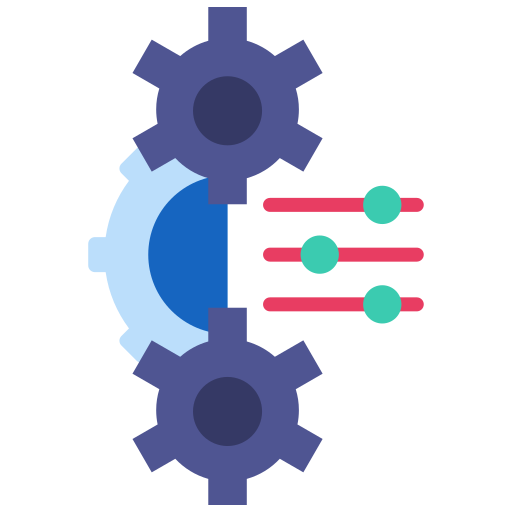
Configuration
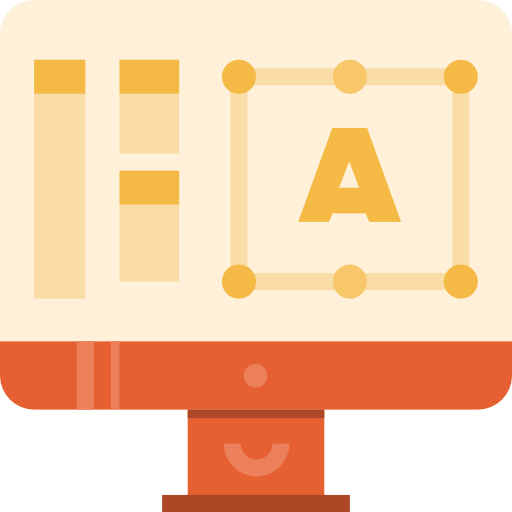
TV
The MAG device interface is crucial for delivering an optimal IPTV experience. For users of NorantinaTV, customizing the MAG interface can significantly enhance usability and enjoyment. This guide explores how to tailor the MAG interface to better suit your preferences, providing detailed steps and tips for a personalized NorantinaTV experience.
Understanding the MAG Interface
What is the MAG Interface?
The MAG interface is the user interface for MAG set-top boxes, which are popular devices for IPTV streaming. It serves as the gateway to accessing various media, channels, and applications. Customizing this interface allows users to streamline their viewing experience and access content more efficiently.
Customizing the MAG Interface for NorantinaTV
Personalize the Home Screen
Add or Remove Widgets
Customize your home screen by adding or removing widgets based on your preferences. Widgets can include shortcuts to favorite channels, apps, or media libraries. To add a widget:
- Navigate to the home screen.
- Select the option to add widgets.
- Choose from available widgets and add them to the home screen.
To remove a widget, select it and choose the option to remove or delete.
Arrange Icons and Shortcuts
Organize icons and shortcuts on the home screen for quick access. Move frequently used items to the top or designated sections for easy navigation. To rearrange icons:
- Press and hold the icon you wish to move.
- Drag it to the desired position.
- Release to place it in the new location.
Organize the Channel List
Create Custom Channel Categories
To make navigation easier, create custom channel categories based on content types or personal preferences. For example, you might create categories such as “Sports,” “News,” and “Entertainment.”
- Access the channel list.
- Select the option to create a new category.
- Name the category and add channels to it.
Set Up Favorites
Mark your favorite channels for quick access. This feature allows you to easily navigate to your preferred channels without scrolling through the entire list.
- Browse the channel list.
- Select a channel you wish to mark as a favorite.
- Choose the option to add it to your favorites list.
Configure the EPG (Electronic Program Guide)
Customize EPG Layout
Adjust the layout of the EPG to display information in a way that suits your viewing habits. Options may include changing the view to grid or list format, or adjusting the size of text and images.
- Open the EPG menu.
- Access the layout settings.
- Choose the preferred view and save changes.
Set Up Alerts and Reminders
Enable alerts and reminders for upcoming programs or events. This feature ensures you don’t miss your favorite shows or sports events.
- Navigate to the EPG settings.
- Set up alerts for specific programs or channels.
- Choose your preferred notification method (e.g., on-screen alert, email).
Adjust Device Settings
Network and Connectivity
Ensure optimal streaming performance by configuring network settings. This includes setting up Wi-Fi or Ethernet connections and adjusting network preferences.
- Access the settings menu.
- Select the network settings option.
- Configure Wi-Fi or Ethernet settings as needed.
Display and Audio Settings
Customize display and audio settings to enhance visual and audio quality. Adjust screen resolution, brightness, and audio output to match your preferences.
- Go to the display settings menu.
- Adjust screen resolution and brightness.
- Access the audio settings to configure sound output.
Explore Additional Customization Options
Install Third-Party Apps
Expand functionality by installing third-party apps that enhance your MAG device’s capabilities. This can include apps for streaming services, media players, or utilities.
- Access the app store or marketplace.
- Search for and select desired apps.
- Install and configure apps according to your preferences.
Update Firmware and Software
Keep your MAG device up-to-date with the latest firmware and software updates. Regular updates ensure improved performance and compatibility with new features.
- Check for updates in the settings menu.
- Download and install any available updates.
- Restart the device to apply changes.
Troubleshooting Common Issues
Interface Lag or Slowness
If the MAG interface is lagging or slow, try the following solutions:
- Restart the device to refresh its performance.
- Check for and install any available software updates.
- Ensure that your network connection is stable and has sufficient bandwidth.
Issues with Customization
If you encounter problems with customizing the interface, ensure that:
- You are following the correct steps for each customization option.
- The device’s firmware is up-to-date.
- Any third-party apps or widgets are compatible with your MAG device.
Connectivity Problems
For connectivity issues:
- Verify network settings and connections.
- Restart your router and MAG device.
- Check for interference or issues with your network equipment.
Customizing the MAG interface for NorantinaTV can significantly enhance your IPTV experience, making it more enjoyable and tailored to your preferences. By personalizing the home screen, organizing the channel list, configuring the EPG, adjusting device settings, and exploring additional options, you can create a streamlined and efficient viewing environment.
