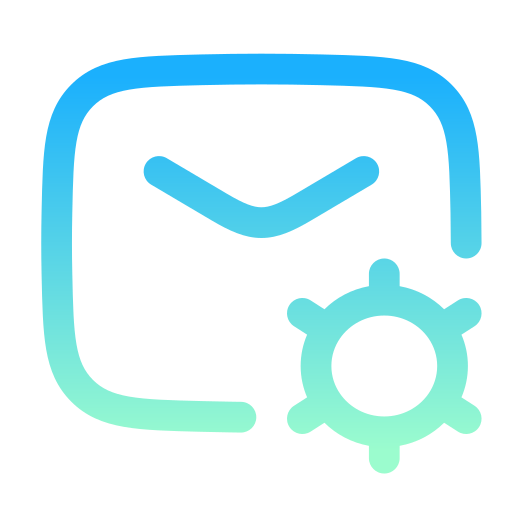
Setup
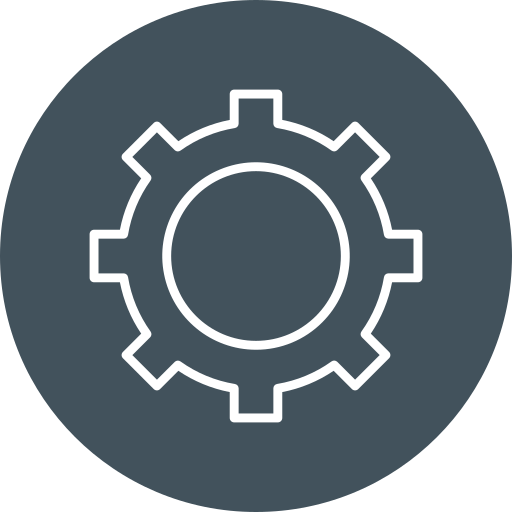
Configuration
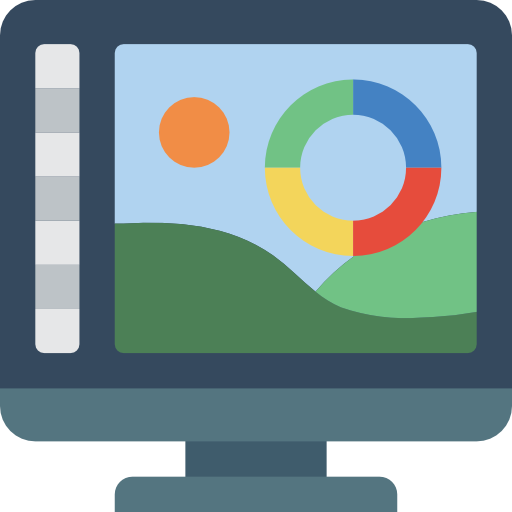
TV
In the evolving landscape of IPTV, users are constantly seeking ways to enhance their viewing experience. NorantinaTV, a leading OTT IPTV service, offers a versatile platform for streaming a variety of content, but the experience can be further enriched by integrating third-party apps with MAG devices. This integration allows users to access additional features, customize their interface, and enjoy a more personalized streaming environment. This article will provide a comprehensive guide on how to integrate third-party apps with MAG devices for use with NorantinaTV, ensuring that you get the most out of your IPTV setup.
Understanding MAG Devices
MAG devices are powerful IPTV set-top boxes developed by Infomir, designed to deliver high-quality streaming content over the internet. They are popular among IPTV users due to their reliability, ease of use, and extensive support for a wide range of streaming formats. MAG devices come with a user-friendly interface and a dedicated remote control, making them ideal for accessing IPTV services like NorantinaTV.
Why Integrate Third-Party Apps with MAG Devices?
Integrating third-party apps with MAG devices can significantly enhance your streaming experience by providing additional features and functionalities that may not be available through the default interface. Some of the benefits of integrating third-party apps include:
- Access to a Wider Range of Content: Third-party apps can give you access to additional streaming services, content libraries, and live channels that are not included in your NorantinaTV subscription.
- Enhanced Customization: Many third-party apps allow you to customize the user interface, set up parental controls, and organize content in a way that suits your preferences.
- Improved Performance: Some apps are designed to optimize the performance of your MAG device, reducing buffering, improving streaming quality, and ensuring a smoother user experience.
- Additional Tools and Features: From advanced media players to EPG (Electronic Program Guide) services, integrating third-party apps can provide you with a range of tools that enhance your overall streaming setup.
Preparing Your MAG Device for Third-Party App Integration
Before you can start integrating third-party apps with your MAG device, it’s important to prepare your device properly. Here’s a step-by-step guide to ensure your MAG device is ready:
- Check for Software Updates: Make sure your MAG device is running the latest firmware. Updated software ensures compatibility with the latest apps and reduces the risk of security vulnerabilities.
- Go to Settings > System Settings > Software Update and check for any available updates. Follow the on-screen instructions to install them.
- Enable Developer Mode: Some third-party apps may require you to enable developer mode on your MAG device. This mode allows you to sideload apps that are not available through the official app store.
- To enable developer mode, go to Settings > Device Preferences > Developer Options. Toggle the switch to enable it.
- Install a File Manager: To sideload apps, you’ll need a file manager installed on your MAG device. This tool allows you to browse and manage files, including APK files needed for app installation.
- You can download and install a file manager from the official app store or sideload it using a USB drive.
How to Integrate Third-Party Apps with MAG Devices
Now that your MAG device is prepared, you can start integrating third-party apps. Here are several methods to do this:
Sideloading APK Files
Sideloading is the process of manually installing APK files (Android application packages) on your MAG device. This method is useful for installing apps that are not available in the official app store.
- Download the APK File: Use a computer or mobile device to download the APK file of the third-party app you want to install. Ensure you download the file from a reputable source to avoid malware.
- Transfer the APK File to Your MAG Device: You can transfer the APK file to your MAG device using a USB drive. Insert the USB drive into your computer, copy the APK file, and then plug the USB drive into your MAG device.
- Install the APK File: Open the file manager on your MAG device, navigate to the USB drive, and select the APK file. Follow the on-screen instructions to install the app.
- Launch the App: Once the app is installed, it will appear in the apps menu on your MAG device. Launch the app and follow any setup instructions provided.
Using a Third-Party App Store
Another way to integrate third-party apps with your MAG device is by using a third-party app store. These app stores offer a wide selection of apps that you can install directly on your device.
- Install a Third-Party App Store: First, you’ll need to install a third-party app store on your MAG device. Popular options include Aptoide TV and APKPure. You can sideload the app store using the method described above.
- Browse and Install Apps: Once the third-party app store is installed, you can browse through its library and install apps directly onto your MAG device. This method is convenient because it eliminates the need to manually download and transfer APK files.
- Launch and Configure the App: After installing the app, launch it from the apps menu and configure it according to your preferences.
Integrating with IPTV Players
Some third-party IPTV players offer advanced features that can enhance your NorantinaTV experience. These players often support additional streaming formats, offer more customization options, and provide a better user interface than the default MAG player.
- Install an IPTV Player: You can sideload an IPTV player like TiviMate, Perfect Player, or GSE Smart IPTV using the methods described above.
- Configure the Player: After installing the player, you’ll need to configure it to work with your NorantinaTV subscription. This typically involves entering your M3U playlist URL or Xtream Codes API.
- Enjoy Enhanced Streaming: Once configured, you can use the third-party IPTV player to stream content from NorantinaTV. Explore the player’s settings to customize your viewing experience.
Best Third-Party Apps for MAG Devices
Here are some of the best third-party apps you can integrate with your MAG device to enhance your NorantinaTV experience:
- KodiKodi is a versatile media player that allows you to access a wide range of content, including live TV, movies, and music. It supports numerous add-ons that can be used to expand its functionality.
- Features:
- Customizable interface
- Support for various streaming formats
- Extensive library of add-ons
- How to Install:
- Sideload the Kodi APK file using the method described above.
- Configure Kodi by installing add-ons that suit your preferences.
- Features:
- TiviMateTiviMate is a popular IPTV player known for its sleek interface and advanced features. It offers multi-playlist support, EPG integration, and the ability to customize channel categories.
- Features:
- User-friendly interface
- Multi-playlist support
- EPG integration
- How to Install:
- Sideload the TiviMate APK file and configure it with your NorantinaTV subscription.
- Features:
- VLC Media PlayerVLC Media Player is a robust and versatile media player that supports almost every video and audio format. It’s a great option for playing local media files as well as streaming content.
- Features:
- Wide format support
- Simple, clean interface
- Network streaming capabilities
- How to Install:
- Install VLC Media Player via a third-party app store or by sideloading the APK file.
- Features:
- Perfect PlayerPerfect Player is another IPTV player that offers extensive customization options. It supports various playlist formats, including M3U, and provides a smooth, responsive interface.
- Features:
- Advanced playlist management
- User-friendly interface
- Support for multiple formats
- How to Install:
- Sideload Perfect Player and configure it with your NorantinaTV service.
- Features:
Security Considerations
When integrating third-party apps with your MAG device, it’s important to consider security. Here are a few tips to keep your device secure:
- Download Apps from Trusted Sources: Only download APK files from reputable websites or use well-known third-party app stores. Avoid installing apps from unknown sources to reduce the risk of malware.
- Keep Your Device Updated: Regularly check for firmware updates for your MAG device. Updates often include security patches that protect against vulnerabilities.
- Use a VPN: If you’re accessing region-locked content or concerned about privacy, consider using a VPN. A VPN can help protect your online activity and ensure your data remains secure.
Integrating third-party apps with your MAG device can greatly enhance your NorantinaTV experience by providing additional features, customization options, and access to a wider range of content. Whether you choose to sideload apps, use a third-party app store, or integrate advanced IPTV players, the possibilities are vast.
By following the steps outlined in this guide, you can easily integrate third-party apps with your MAG device and take your streaming experience to the next level. Remember to always prioritize security by downloading apps from trusted sources and keeping your device updated. With the right setup, your MAG device and NorantinaTV service can provide a rich, personalized entertainment experience tailored to your needs.
