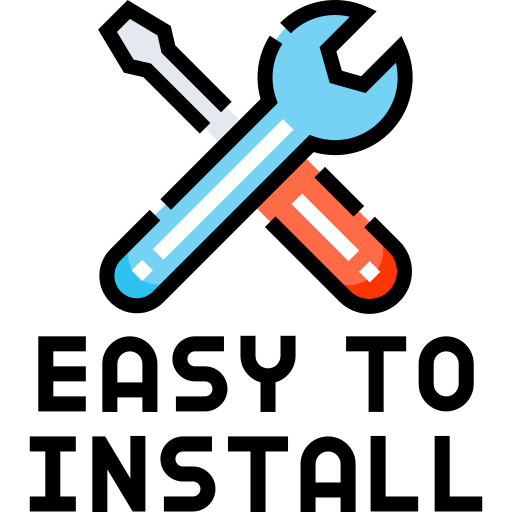
Setup
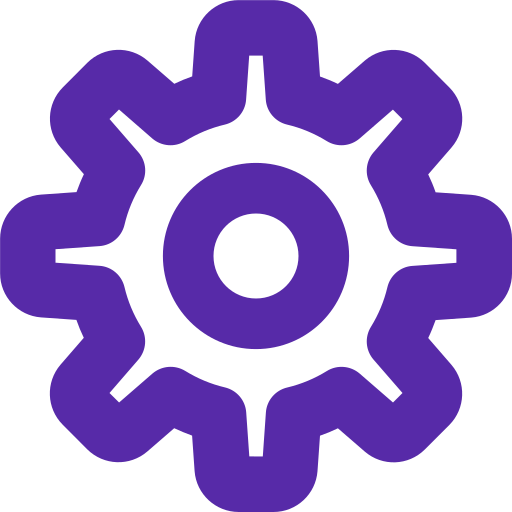
Configuration
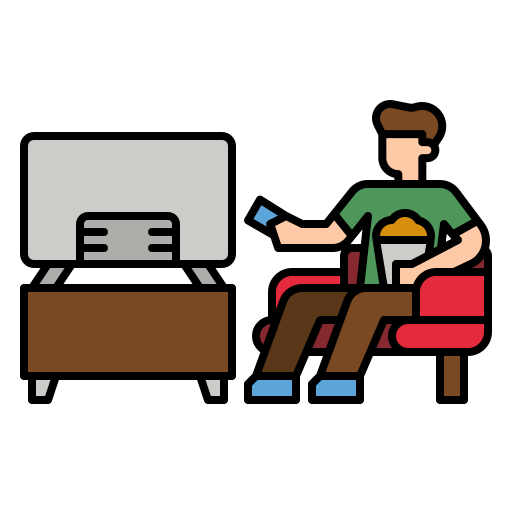
TV
Optimizing network settings on MAG devices is crucial for enhancing the streaming experience with NorantinaTV. MAG devices, popular for IPTV streaming, offer various configuration options to improve performance and ensure a seamless viewing experience. This guide provides a comprehensive overview of network settings and optimizations to enhance your NorantinaTV streaming.
Understanding MAG Devices and NorantinaTV
MAG devices are specialized set-top boxes designed for IPTV services. They support various streaming protocols and are known for their user-friendly interface and stability. NorantinaTV, a prominent IPTV provider, delivers a wide range of content through M3U playlists and supports multiple devices, including MAG boxes.
To fully leverage NorantinaTV’s offerings, proper configuration of MAG device network settings is essential. This includes managing internet connections, DNS settings, and advanced network features to ensure smooth streaming and minimal interruptions.
Basic Network Settings for MAG Devices
- Connecting to Your Network
- Wired Connection: For the most stable connection, use an Ethernet cable to connect your MAG device directly to your router. This eliminates potential interference from wireless signals and provides a more reliable connection.
- Wireless Connection: If a wired connection is not possible, ensure that your MAG device is within range of your wireless router. Strong signal strength is critical for uninterrupted streaming. Position your router centrally in your home to maximize coverage.
- Configuring IP Address
- Automatic IP Assignment (DHCP): By default, MAG devices are set to obtain IP addresses automatically through DHCP. This is the easiest configuration for most users, as the router assigns an IP address dynamically.
- Static IP Assignment: For advanced users, setting a static IP address can improve network stability. To do this, access the MAG device settings, navigate to network settings, and enter the IP address manually. Ensure that the static IP address does not conflict with other devices on your network.
- DNS Settings
- Automatic DNS: Using the DNS settings provided by your ISP is generally sufficient. MAG devices will automatically use these settings to resolve domain names.
- Custom DNS: For improved performance and security, you might consider using custom DNS servers. Popular options include Google DNS (8.8.8.8 and 8.8.4.4) or Cloudflare DNS (1.1.1.1 and 1.0.0.1). To configure custom DNS, go to the network settings on your MAG device and enter the preferred DNS addresses.
Optimizing Network Performance
- Network Bandwidth
- Check Internet Speed: Use an internet speed test tool to measure your connection speed. For high-definition streaming, a minimum download speed of 5 Mbps is recommended, while 4K content may require speeds of 25 Mbps or higher.
- Manage Bandwidth Usage: If multiple devices are using the network simultaneously, ensure that enough bandwidth is available for streaming. Consider upgrading your internet plan if you experience frequent buffering.
- Router Settings
- Quality of Service (QoS): Many modern routers have QoS settings that allow you to prioritize traffic for specific devices or applications. Configure QoS to prioritize your MAG device’s traffic to ensure smooth streaming.
- Wi-Fi Channel Selection: For wireless connections, choose a less crowded Wi-Fi channel to reduce interference from other networks. Access your router’s settings to select the optimal channel.
- Firmware Updates
- Update MAG Device Firmware: Regularly check for firmware updates for your MAG device. Updates can improve performance and fix bugs that may affect streaming. Access the device’s settings menu to check for and install any available updates.
- Router Firmware Updates: Similarly, keep your router’s firmware up to date. Manufacturers often release updates to improve performance and security.
Advanced Network Configurations
- Port Forwarding
- Understanding Port Forwarding: Port forwarding allows external devices to connect to specific ports on your MAG device through your router. This can be useful for improving connectivity and performance in some cases.
- Configuring Port Forwarding: Access your router’s settings and find the port forwarding section. Enter the required port numbers and the IP address of your MAG device. Consult NorantinaTV or MAG device documentation for specific port requirements.
- Network Security
- Secure Your Network: Ensure that your wireless network is secured with WPA2 encryption and a strong password. This prevents unauthorized access and potential interference with your streaming.
- Firewall Settings: Configure your router’s firewall to allow necessary traffic while blocking potential threats. Ensure that the firewall settings do not interfere with your MAG device’s connectivity.
- VPN Configuration
- Using a VPN: If you use a VPN for privacy or to access geo-restricted content, ensure that it is configured correctly. Some VPNs can affect streaming performance, so select a reliable service and configure it to optimize speed.
- Router-Based VPN: Consider setting up a VPN directly on your router if multiple devices require VPN access. This can simplify configuration and provide consistent performance across your network.
Troubleshooting Common Issues
- Buffering and Lag
- Check Network Speed: Verify your internet speed and ensure it meets the requirements for your streaming quality.
- Reduce Network Congestion: Limit the number of devices using the network during streaming sessions.
- Connection Drops
- Restart Devices: Restart your MAG device, router, and modem to resolve temporary connectivity issues.
- Check Connections: Ensure all cables are securely connected and there are no physical issues with the network setup.
- Configuration Errors
- Verify Settings: Double-check all network settings on your MAG device and router. Ensure IP addresses, DNS settings, and port configurations are correctly entered.
- Consult Documentation: Refer to the user manuals for your MAG device and router for troubleshooting tips and specific configuration instructions.
Properly configuring network settings on MAG devices is essential for optimizing NorantinaTV streaming. By following the guidelines outlined in this article, you can enhance your streaming experience, reduce buffering, and ensure reliable performance. Regularly updating firmware, managing bandwidth, and securing your network will contribute to a smoother and more enjoyable IPTV experience.
For further assistance, consult the support resources provided by NorantinaTV and MAG device manufacturers. Happy streaming!
