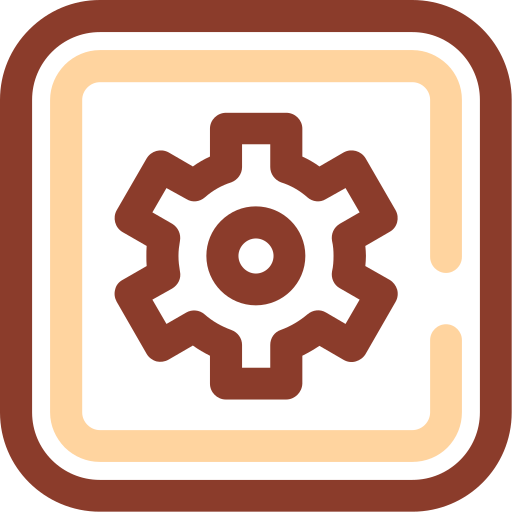
Setup
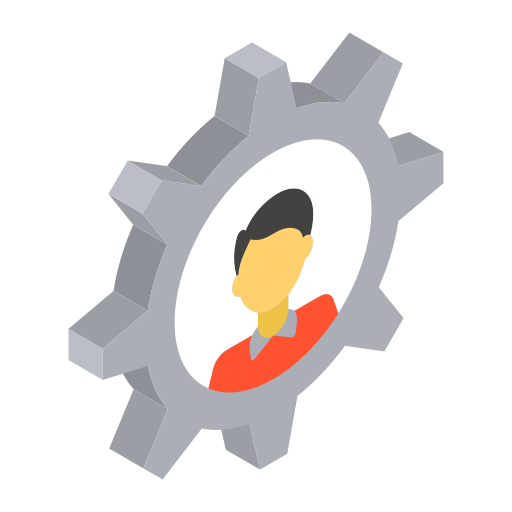
Configuration

TV
Streaming content across multiple rooms in your home offers a seamless entertainment experience, allowing you to enjoy your favorite shows and channels no matter where you are. MAG devices, known for their reliability and compatibility with IPTV services like NorantinaTV, are an excellent choice for achieving this setup.
In this article, we will explore how to use MAG devices to stream NorantinaTV in different rooms. We’ll cover everything from setting up multiple MAG devices, configuring your network for optimal performance, using wireless solutions, and troubleshooting common issues. By the end of this guide, you’ll have the knowledge to create a smooth and unified streaming experience throughout your home.
Understanding the Basics of MAG Devices and NorantinaTV
What is a MAG Device?
MAG devices are set-top boxes specifically designed for IPTV streaming. They are popular due to their ease of use, robust performance, and compatibility with various IPTV services, including NorantinaTV. These devices allow users to access a wide range of channels and on-demand content, making them an ideal choice for home entertainment systems.
Why Stream NorantinaTV in Multiple Rooms?
Streaming NorantinaTV in different rooms ensures that you and your family members can enjoy your favorite content without being confined to a single location. Whether you’re in the living room, bedroom, or kitchen, a well-configured setup allows you to pick up right where you left off, providing a consistent viewing experience across your home.
Setting Up Multiple MAG Devices for NorantinaTV
Purchasing Additional MAG Devices
The first step in streaming NorantinaTV in multiple rooms is to acquire additional MAG devices for each room where you want to stream content. You can choose the same model for consistency or opt for different models depending on your specific needs. Make sure that each device is compatible with NorantinaTV.
Setting Up Each MAG Device
Once you have your MAG devices, setting them up is a straightforward process. Here’s how you can do it:
- Connect the Device to Your TV
- Use an HDMI cable to connect each MAG device to the TV in the respective room. Ensure that the connection is secure.
- Power Up the Device
- Plug the device into a power source and turn it on. You should see the MAG device’s interface on your TV screen.
- Connect to the Internet
- You can connect your MAG device to the internet using either a wired Ethernet connection or Wi-Fi. For the best performance, especially in areas with weak Wi-Fi signals, a wired connection is recommended.
- Install the NorantinaTV App
- Access the app store on your MAG device (if applicable) and download the NorantinaTV app. If the app isn’t available in the store, you may need to manually install it using a USB drive.
- Log Into NorantinaTV
- Open the NorantinaTV app and log in using your account credentials. Ensure that you have a subscription plan that supports multiple devices.
- Test the Connection
- After logging in, test the connection by streaming a channel or video. Ensure that the playback is smooth and there are no interruptions.
Synchronizing Content Across Devices
To ensure a consistent viewing experience, you may want to synchronize content across all your MAG devices. This means that if you start watching something in one room, you can easily continue in another without losing your place. Some methods to achieve this include:
- Using a Shared NorantinaTV Account
- By using the same NorantinaTV account on all your MAG devices, you can keep track of your viewing history and resume content from where you left off, regardless of the room you’re in.
- Setting Up a Centralized Media Server
- For more advanced users, setting up a centralized media server in your home can help manage and sync content across multiple devices. This setup may involve using a NAS (Network-Attached Storage) device or a dedicated media server running software like Plex.
Optimizing Your Network for Multi-Room Streaming
Ensuring Sufficient Bandwidth
Streaming NorantinaTV on multiple MAG devices simultaneously requires a stable and fast internet connection. Make sure your internet plan offers sufficient bandwidth to handle the load. For HD streaming, at least 5 Mbps per stream is recommended, while 4K content may require up to 25 Mbps per stream.
Upgrading Your Router
A high-performance router is crucial for multi-room streaming. Consider upgrading to a dual-band or tri-band router that supports Wi-Fi 6 (802.11ax) for better coverage and higher speeds. These routers can handle multiple devices more efficiently and reduce the likelihood of buffering or connection drops.
Setting Up a Mesh Wi-Fi Network
If your home has Wi-Fi dead zones or if the signal strength is weak in certain rooms, setting up a mesh Wi-Fi network can be a game-changer. A mesh network consists of multiple nodes placed throughout your home, creating a seamless Wi-Fi network that provides strong coverage in every room.
Using Wired Connections Where Possible
While Wi-Fi is convenient, wired Ethernet connections offer the best performance and reliability. If possible, connect your MAG devices directly to your router using Ethernet cables, especially in rooms where Wi-Fi may be unstable. This ensures a steady connection and reduces the chances of interruptions during streaming.
Using Wireless Solutions for Multi-Room Streaming
Powerline Adapters
Powerline adapters use your home’s electrical wiring to transmit internet signals. These devices are a great alternative if running Ethernet cables through your home is impractical. Simply plug one adapter into a power outlet near your router and connect it with an Ethernet cable, then plug the second adapter into an outlet near your MAG device in another room. This setup can provide a wired connection without the need for extensive cabling.
Wireless HDMI Extenders
Wireless HDMI extenders allow you to transmit video and audio signals from one room to another without the need for long HDMI cables. These extenders typically consist of a transmitter and a receiver. The transmitter connects to your MAG device and sends the signal to the receiver, which is connected to a TV in another room. This setup is particularly useful if you want to stream content from a single MAG device to multiple rooms without purchasing additional devices.
Using Streaming Sticks
Another option for streaming NorantinaTV in different rooms is to use streaming sticks like Chromecast, Fire TV Stick, or Roku. These devices are compact and can be easily moved between TVs. If your MAG device supports casting, you can stream content from the MAG device to a streaming stick connected to another TV.
Managing Multiple NorantinaTV Accounts
Understanding NorantinaTV’s Multi-Device Policy
Before setting up multiple MAG devices, it’s important to understand NorantinaTV’s policy on using multiple devices. Some subscription plans may limit the number of devices that can be used simultaneously. Make sure your plan supports the number of MAG devices you intend to use.
Setting Up Family Accounts
If you have a large household, setting up individual NorantinaTV accounts for family members may be beneficial. This allows each person to have their own viewing preferences, playlists, and history without interfering with others’ content.
Managing Profiles
If NorantinaTV offers a profile feature, take advantage of it to manage content for different users in your household. Each user can have a personalized profile with tailored content recommendations, making it easier to find what they want to watch.
Troubleshooting Common Multi-Room Streaming Issues
Dealing with Buffering and Lag
Buffering and lag are common issues when streaming content in multiple rooms. To troubleshoot these problems, consider the following steps:
- Check Your Internet Speed: Use a speed test to ensure your internet connection meets the bandwidth requirements for streaming on multiple devices.
- Reduce Network Congestion: Limit the number of devices connected to your network, especially those that may be consuming large amounts of bandwidth (e.g., gaming consoles, computers downloading large files).
- Optimize Wi-Fi Channels: Use your router’s settings to select the least congested Wi-Fi channel, which can help reduce interference from other networks.
Resolving Connection Drops
If your MAG device frequently loses connection to the internet, try these solutions:
- Relocate Your Router: Move your router to a more central location to improve signal strength throughout your home.
- Update Firmware: Ensure that your router and MAG devices are running the latest firmware, which may include performance improvements and bug fixes.
- Use Range Extenders: If your Wi-Fi signal is weak in certain rooms, consider using range extenders to boost the signal.
Synchronizing Content Across Rooms
If content isn’t syncing correctly across your MAG devices, consider the following tips:
- Check Account Settings: Ensure that all devices are logged into the same NorantinaTV account and that sync settings are enabled.
- Restart Devices: Sometimes a simple restart can resolve synchronization issues.
- Use a Media Server: For more advanced users, setting up a media server can help manage content and ensure it’s accessible across all devices.
Using MAG devices to stream NorantinaTV in different rooms offers a flexible and convenient way to enjoy your favorite content throughout your home. By setting up multiple devices, optimizing your network, and using wireless solutions where needed, you can create a seamless multi-room streaming experience.
