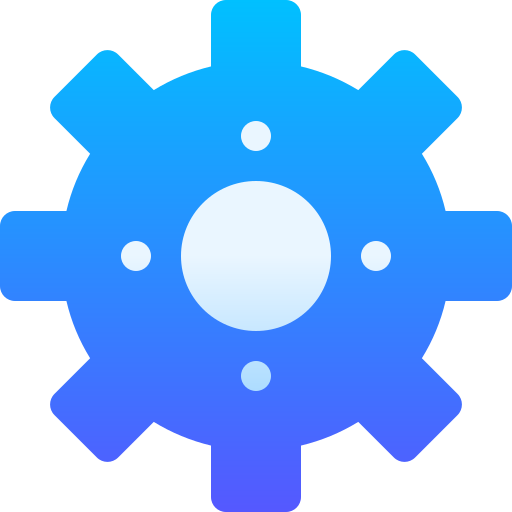
Setup

Configuration
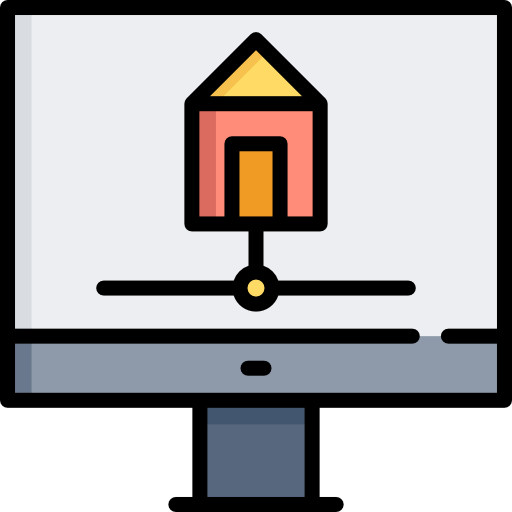
TV
As IPTV services like NorantinaTV continue to grow in popularity, managing a large number of channels and on-demand content becomes increasingly important. M3U playlists are a powerful tool for organizing and accessing your favorite content, but their true potential is unlocked when you effectively manage your favorites and bookmarks. This ensures that your most-watched channels and content are always within easy reach, enhancing your overall viewing experience.
In this article, we will explore the process of managing favorites and bookmarks in M3U playlists on NorantinaTV. We’ll cover everything from setting up your favorites, organizing bookmarks, using EPG data for better management, and troubleshooting common issues. By the end of this guide, you’ll have the knowledge to efficiently manage your M3U playlists and optimize your NorantinaTV streaming experience.
Understanding M3U Playlists and Their Benefits
What is an M3U Playlist?
An M3U playlist is a text file that contains a list of multimedia URLs, including those for live TV channels, on-demand videos, and radio stations. These playlists are widely used in IPTV services, like NorantinaTV, to provide users with access to a variety of content. Each entry in an M3U file specifies a URL or path to the media, allowing IPTV players to stream the content directly.
Why Manage Favorites and Bookmarks?
With a vast amount of content available through NorantinaTV, it can be time-consuming to navigate through endless channels and shows. Managing favorites and bookmarks within your M3U playlists allows you to quickly access your most-watched channels and content. This not only saves time but also enhances your viewing experience by keeping everything you love in one easily accessible place.
Setting Up Favorites in M3U Playlists
Adding Channels to Favorites
One of the key features of managing M3U playlists is the ability to add channels to your favorites. Here’s how you can do it:
- Open Your IPTV Player
- Start by launching the IPTV player you use with NorantinaTV, such as VLC, Kodi, or any other compatible player.
- Navigate to the Channel List
- Access your M3U playlist to view the full list of channels available. Depending on the player, this may be located in different sections, such as “Live TV” or “Channels.”
- Select a Channel to Add
- Browse through the list and select the channel you want to add to your favorites. Most IPTV players will have an option to add the selected channel to your favorites list, often indicated by a star icon or similar marker.
- Save the Favorite
- After selecting the option to add the channel to your favorites, it should appear in a separate “Favorites” section within the IPTV player.
Organizing Your Favorites
Once you have added channels to your favorites, organizing them is the next step to ensuring a smooth viewing experience:
- Reorder Channels
- Many IPTV players allow you to reorder your favorite channels. This is particularly useful if you want your most-watched channels to appear at the top of the list.
- Group Favorites by Category
- If your IPTV player supports it, consider grouping your favorite channels by category (e.g., sports, news, movies). This makes it easier to find what you’re looking for quickly.
- Renaming Favorites
- Some IPTV players allow you to rename your favorite channels. This can be useful if the channel names are not descriptive enough, or if you want to add custom names that are easier to recognize.
Managing Multiple Favorites Lists
If you’re using multiple M3U playlists or have different preferences depending on the time of day or mood, managing multiple favorites lists can be very helpful:
- Create Separate Favorites Lists
- Depending on your IPTV player, you may be able to create multiple favorites lists. For example, you might have one list for morning shows and another for evening entertainment.
- Switch Between Lists
- Ensure that your IPTV player allows you to switch between favorites lists easily, so you can quickly access the content you want to watch at any given time.
Setting Up Bookmarks in M3U Playlists
Adding Bookmarks for On-Demand Content
Bookmarks are particularly useful for managing on-demand content, allowing you to pick up where you left off or save specific points in a video for later viewing. Here’s how to add bookmarks:
- Play the On-Demand Content
- Start by playing the on-demand video content from your M3U playlist.
- Mark the Desired Point
- While watching, use the bookmarking feature in your IPTV player to mark the specific point you want to save. This is usually done by pausing the video and selecting an option like “Add Bookmark” or “Save Position.”
- Save the Bookmark
- Once the bookmark is created, it will be saved in the IPTV player, allowing you to return to that exact point in the video whenever you want.
Organizing Your Bookmarks
Similar to favorites, organizing bookmarks can make it easier to manage large amounts of content:
- Categorize Bookmarks
- If you watch a lot of on-demand content, consider categorizing your bookmarks by genre, date, or any other system that makes sense for your viewing habits.
- Prioritize Important Bookmarks
- If some bookmarks are more important or time-sensitive than others, make sure they are easy to find. This can be done by placing them at the top of the list or marking them as “urgent.”
- Regularly Update Your Bookmarks
- Over time, you may accumulate many bookmarks. Regularly review and update your bookmarks to remove those you no longer need and keep your list manageable.
Using EPG Data for Bookmark Management
Electronic Program Guide (EPG) data can be a valuable tool for managing bookmarks, especially for live TV content. Here’s how EPG data can be integrated:
- Enable EPG Integration
- If your IPTV player supports EPG data, make sure it is enabled. This will allow you to see program schedules directly within the player.
- Use EPG to Plan Bookmarks
- By viewing the EPG, you can plan ahead and bookmark specific shows or segments you’re interested in. This is particularly useful for live events or series that you want to track.
- Bookmark EPG-Synced Content
- Some IPTV players allow you to sync bookmarks with EPG data, making it easy to return to specific episodes or events based on the EPG timeline.
Troubleshooting Common Issues with Favorites and Bookmarks
Favorites Not Saving Properly
If you encounter issues where your favorites are not saving or are disappearing, consider the following troubleshooting steps:
- Check for Software Updates
- Ensure that your IPTV player is running the latest version. Software updates often fix bugs related to saving and managing favorites.
- Verify Storage Space
- Some IPTV players may require a certain amount of storage space to save settings like favorites. Make sure your device has enough free space.
- Reinstall the IPTV Player
- If the issue persists, try reinstalling the IPTV player. This can resolve any corrupted files or settings that might be causing the problem.
Bookmarks Not Working Correctly
Bookmarks that don’t save correctly or fail to return to the marked point can be frustrating. Here’s how to troubleshoot these issues:
- Test with Different Content
- First, check if the issue is specific to certain content. Try bookmarking different videos or channels to see if the problem is isolated.
- Update the M3U Playlist
- Sometimes, the issue may be with the M3U playlist itself. Make sure you’re using an up-to-date playlist, as older or outdated playlists may not support bookmarking features properly.
- Check IPTV Player Compatibility
- Not all IPTV players handle bookmarks in the same way. If you’re experiencing consistent issues, it may be worth trying a different player to see if the problem persists.
EPG Data Not Syncing
If your EPG data isn’t syncing correctly with your bookmarks or favorites, consider these solutions:
- Refresh the EPG Data
- Some IPTV players allow you to manually refresh EPG data. Try this to see if it resolves the syncing issue.
- Adjust Time Zone Settings
- Incorrect time zone settings can cause EPG data to be out of sync with your bookmarks. Make sure your device is set to the correct time zone.
- Use an Alternative EPG Source
- If your IPTV player allows it, try using a different EPG source. This can sometimes resolve issues with syncing and provide more accurate data.
Advanced Tips for Managing M3U Playlists on NorantinaTV
Customizing M3U Playlists
For users looking to take their playlist management to the next level, consider customizing your M3U playlists. This can involve editing the playlist file directly to organize channels, add custom logos, or even remove unwanted content.
Using Third-Party Tools for Management
Several third-party tools and applications are available that can help manage and organize M3U playlists. These tools can offer more advanced features than what is typically available in IPTV players, such as batch editing, automated updates, and integration with other media management software.
Backup and Restore Favorites and Bookmarks
To avoid losing your carefully curated lists, it’s a good idea to regularly back up your M3U playlists, including your favorites and bookmarks. Many IPTV players offer an export feature that
