
Setup

Configuration
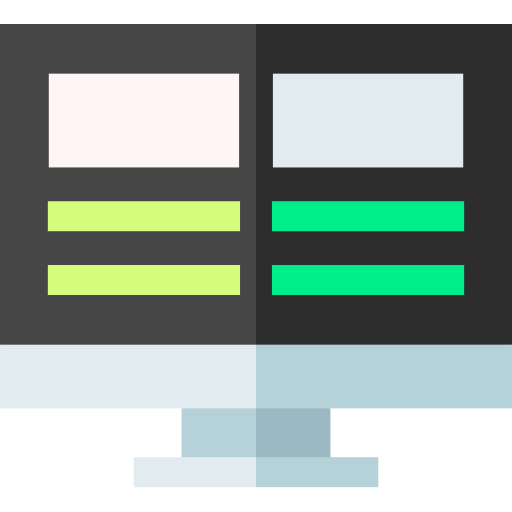
TV
Managing storage effectively on MAG devices is crucial for maximizing the performance and functionality of NorantinaTV content. Whether you’re using a MAG 250, MAG 254, MAG 322, or any other model, optimizing your device’s storage ensures smooth streaming, better performance, and an enhanced viewing experience. This comprehensive guide will walk you through the steps to optimize storage on MAG devices for NorantinaTV, covering everything from basic management tips to advanced techniques.
Understanding MAG Devices and Their Storage
MAG devices are popular set-top boxes used for IPTV services, such as NorantinaTV. These devices come with various storage capacities, which are utilized for storing apps, cache data, and local recordings. Optimizing storage involves managing these elements to ensure your device runs efficiently and can handle the demands of streaming high-quality content.
Types of Storage on MAG Devices
- Internal Storage: This is the built-in storage of the MAG device where system files, apps, and cached data are stored. It’s crucial for running applications and storing temporary data.
- External Storage: Many MAG devices support external storage options, such as USB drives or external hard drives. This additional storage can be used for recording shows, storing downloaded content, and expanding the device’s capacity.
Clean Up Internal Storage
Over time, internal storage on MAG devices can become cluttered with unnecessary files and data. Regularly cleaning up internal storage is essential for maintaining optimal performance.
Delete Unnecessary Apps and Files
- Uninstall Unused Apps: Go through your installed apps and remove any that you no longer use. Unnecessary apps take up valuable storage space and can slow down your device.
- Clear Cache Data: Apps accumulate cache data which can consume a significant amount of storage. Clear the cache of individual apps or use a system-wide cache cleaner to free up space.
- Remove Old Recordings: If your device has a recording feature, periodically review and delete old recordings that are no longer needed.
Manage System Updates and Temporary Files
- Update System Software: Ensure your MAG device’s firmware is up-to-date. New updates can optimize performance and resolve issues related to storage management.
- Remove Temporary Files: Some devices accumulate temporary files that can be safely deleted. Check your device’s settings or use a file manager app to locate and remove these files.
Optimize External Storage Usage
If your MAG device supports external storage, optimizing its usage can significantly expand your storage capacity and improve performance.
Set Up and Format External Storage
- Connect External Storage: Plug in your USB drive or external hard drive into the MAG device’s USB port.
- Format the Drive: If the external storage is new or previously used with another device, format it to ensure compatibility with your MAG device. This can typically be done through the device’s settings menu.
Organize and Manage External Storage
- Create Folders: Organize your external storage by creating folders for different types of content, such as recordings, downloads, and backups. This makes it easier to manage and locate files.
- Regularly Backup Data: Use external storage to back up important data and settings from your MAG device. Regular backups protect your data in case of device failure or other issues.
Use External Storage for Recordings and Downloads
- Configure Recording Storage: Set your device to save recorded content directly to external storage. This prevents internal storage from filling up quickly and ensures you have ample space for future recordings.
- Download Content to External Storage: If your MAG device allows, configure it to download content directly to external storage. This frees up internal storage and provides more space for essential files and apps.
Manage and Monitor Storage Regularly
Effective storage management involves ongoing monitoring and maintenance. Regularly check your storage usage and make adjustments as needed to keep your MAG device running smoothly.
Monitor Storage Usage
- Check Storage Settings: Regularly review your device’s storage settings to monitor how much space is used and how much is available. This helps you identify any potential issues before they become problematic.
- Use Storage Management Tools: Many MAG devices come with built-in storage management tools or support third-party apps that provide detailed insights into storage usage.
Optimize Storage Based on Usage Patterns
- Adjust Settings Based on Needs: If you notice that certain types of content or apps are using more storage than anticipated, adjust your settings or storage allocation accordingly. For example, increase the allocation for recordings if you frequently record content.
- Regular Maintenance: Schedule regular maintenance sessions to clean up and optimize your storage. This includes deleting old files, clearing caches, and managing external storage.
Troubleshoot Storage Issues
Despite your best efforts, you may encounter storage-related issues on your MAG device. Here are some common problems and solutions:
Insufficient Storage Space
- Delete Unnecessary Files: Start by deleting old or unnecessary files from both internal and external storage.
- Expand Storage: If you frequently run out of space, consider upgrading to a larger external storage option or increasing the storage capacity of your device if possible.
External Storage Not Recognized
- Check Connections: Ensure that the external storage is properly connected to the device. Try reconnecting it or using a different USB port.
- Format the Drive: If the external storage is not recognized, try formatting it again. Ensure it is formatted in a compatible file system (e.g., FAT32, NTFS) for your MAG device.
Slow Performance
- Free Up Space: A nearly full storage can slow down device performance. Free up space by removing unnecessary files and optimizing your storage setup.
- Update Firmware: Ensure that your device’s firmware is up-to-date, as updates can improve performance and address known issues.
Best Practices for Long-Term Storage Optimization
To ensure continued optimal performance and efficient storage management, follow these best practices:
- Regularly Clean Up Storage: Make it a habit to clean up and optimize storage on your MAG device. This includes removing old files, clearing caches, and managing recordings.
- Use Reliable External Storage: Invest in high-quality external storage devices that offer reliable performance and compatibility with your MAG device.
- Monitor Usage Trends: Keep track of your storage usage patterns and adjust your management strategies based on your viewing habits and storage needs.
- Stay Informed About Updates: Keep up-to-date with the latest firmware updates and feature enhancements for your MAG device to ensure optimal performance and storage management.
Optimizing storage on your MAG device for NorantinaTV content is essential for ensuring a smooth and enjoyable streaming experience. By following the steps outlined in this guide, including cleaning up internal storage, optimizing external storage, managing and monitoring storage regularly, and troubleshooting common issues, you can keep your MAG device running efficiently and make the most of your NorantinaTV experience. Regular maintenance and proactive management will help you avoid storage-related issues and ensure that you always have the space you need for your favorite content.
