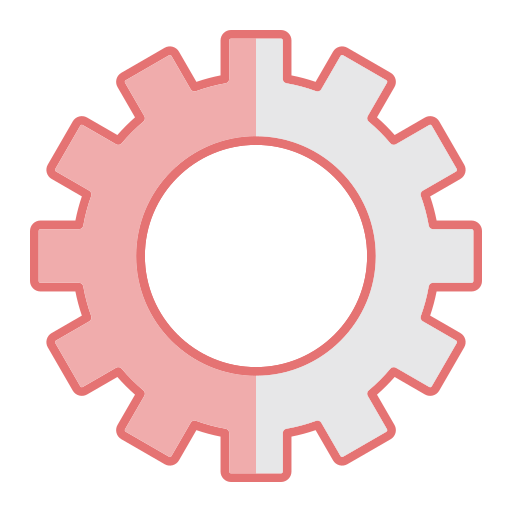
Setup
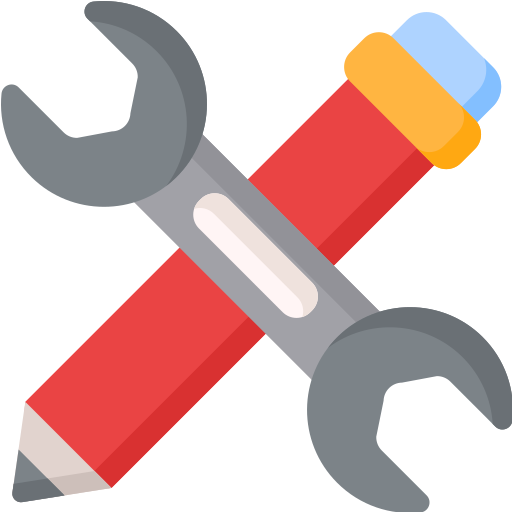
Configuration

TV
In the evolving world of IPTV (Internet Protocol Television), NorantinaTV has emerged as a popular choice for viewers seeking a diverse array of television channels and content. However, setting up NorantinaTV on older MAG devices can be a bit tricky, given that these devices often have outdated interfaces and software compared to newer models. This guide provides a step-by-step approach to configuring NorantinaTV on older MAG devices, ensuring you can enjoy seamless streaming of your favorite channels.
Overview of MAG Devices
MAG devices, developed by Infomir, are widely used in the IPTV landscape. They come in various models, with older versions offering basic functionalities compared to their newer counterparts. These devices are known for their user-friendly interfaces and stable performance, making them a reliable choice for many users.
Introduction to NorantinaTV
NorantinaTV is a popular IPTV service offering a wide range of channels and on-demand content. It provides users with access to international and local channels, movies, and series. Setting up NorantinaTV on MAG devices allows users to leverage the IPTV service’s capabilities and enjoy high-quality streaming content.
Importance of Proper Setup
Setting up NorantinaTV correctly on older MAG devices is crucial to ensure smooth streaming and optimal performance. Proper configuration can help avoid common issues and enhance your overall viewing experience.
Understanding MAG Devices
Features of Older MAG Devices
Older MAG devices, such as the MAG 250, MAG 254, and MAG 256, offer basic IPTV functionalities. They typically include:
- Ethernet Ports: For wired internet connections.
- USB Ports: For external storage and other peripherals.
- HDMI Outputs: For connecting to HD TVs.
- Remote Controls: Basic navigation and control.
These devices may lack some of the advanced features and processing power of newer models, but they still support essential IPTV functions.
Limitations and Challenges
Older MAG devices can face several limitations:
- Limited Processing Power: Slower performance when handling high-definition content.
- Outdated Software: May not support the latest apps or updates.
- Compatibility Issues: Problems with newer IPTV services or protocols.
Understanding these limitations will help you better manage expectations and troubleshoot issues effectively.
Preparing for Installation
Prerequisites
Before setting up NorantinaTV, ensure you have the following:
- A Working MAG Device: Ensure it’s powered on and connected to your TV.
- Internet Connection: A stable and fast connection for smooth streaming.
- NorantinaTV Subscription: Ensure you have an active subscription and access to the necessary credentials.
- Remote Control: For navigating the MAG device menu.
Gathering Necessary Information
You will need the following information from NorantinaTV:
- Portal URL: The web address of the NorantinaTV portal.
- Username and Password: If applicable, for accessing the portal.
Make sure you have these details ready before starting the setup process.
Setting Up NorantinaTV on Older MAG Devices
Accessing the MAG Device Settings
- Power On Your Device: Ensure that your MAG device is connected to your TV and powered on.
- Navigate to Settings: Using the remote control, press the “Menu” button to access the main menu.
- Select “Settings”: Navigate to the “Settings” option and press “OK.”
Configuring Network Settings
- Network Setup: In the Settings menu, go to “Network” and select “Network Settings.”
- Choose Connection Type: If you’re using a wired connection, ensure the Ethernet cable is properly connected. For a wireless connection, select “Wi-Fi” and scan for available networks.
- Enter Network Details: Input your network’s SSID (name) and password if you’re connecting via Wi-Fi. For wired connections, ensure the device obtains an IP address automatically.
Entering NorantinaTV Portal URL
- Access Portals Menu: In the Settings menu, navigate to “Portals.”
- Add New Portal: Select “Add New Portal” or similar option.
- Enter Portal Information: Input the NorantinaTV portal URL provided in your subscription details. You may be asked to name the portal; use “NorantinaTV” or a similar identifier.
Activating and Testing the Service
- Save Settings: Confirm and save the portal settings.
- Restart Device: Reboot your MAG device to apply the new settings.
- Access NorantinaTV: After rebooting, navigate to the “Portals” section and select the NorantinaTV portal.
- Log In: Enter your username and password if prompted. Follow any additional instructions to complete the activation.
Troubleshooting Common Issues
Connection Problems
- Check Network Connection: Ensure that your device is properly connected to the internet. Test the connection by accessing other online services or websites.
- Reboot Device: Restart both your MAG device and router to resolve temporary connectivity issues.
Incorrect Portal URL
- Verify URL: Double-check the portal URL provided by NorantinaTV. Ensure there are no typos or errors.
- Re-enter URL: Go back to the portal settings and re-enter the correct URL.
Software Compatibility Issues
- Check Software Version: Verify that your MAG device’s software is up to date. Visit the manufacturer’s website for any available updates.
- Contact Support: If compatibility issues persist, reach out to NorantinaTV support for assistance.
Optimizing Your Viewing Experience
Enhancing Streaming Quality
- Adjust Display Settings: Ensure your TV is set to the appropriate resolution and display mode for optimal viewing.
- Manage Bandwidth: For the best streaming experience, ensure a stable and high-speed internet connection.
Managing Channel Lists
- Organize Channels: Use the MAG device’s settings to organize your channel list according to your preferences.
- Update Channel List: Regularly update the channel list to reflect any changes in the NorantinaTV lineup.
Updating Device Software
- Check for Updates: Regularly check for software updates for your MAG device. Updates can improve performance and fix bugs.
- Follow Update Instructions: Follow the manufacturer’s instructions for updating your device.
Additional Tips and Best Practices
Regular Maintenance
- Clean Device: Keep your MAG device and remote control clean and dust-free.
- Check Connections: Regularly check cables and connections to ensure everything is functioning properly.
Backup and Restore Settings
- Backup Configuration: Save your device settings and configurations to easily restore them if needed.
- Restore Defaults: If you encounter persistent issues, consider restoring your device to its default settings and reconfiguring.
Exploring Alternative Solutions
- Consider Upgrading: If you experience frequent issues or limitations, consider upgrading to a newer MAG device with enhanced features.
- Explore Other Services: If NorantinaTV doesn’t meet your needs, explore other IPTV services or streaming options.
Recap of Key Steps
Setting up NorantinaTV on older MAG devices involves accessing device settings, configuring network and portal settings, and testing the service. By following these steps and addressing common issues, you can enjoy NorantinaTV’s wide range of channels and content.
