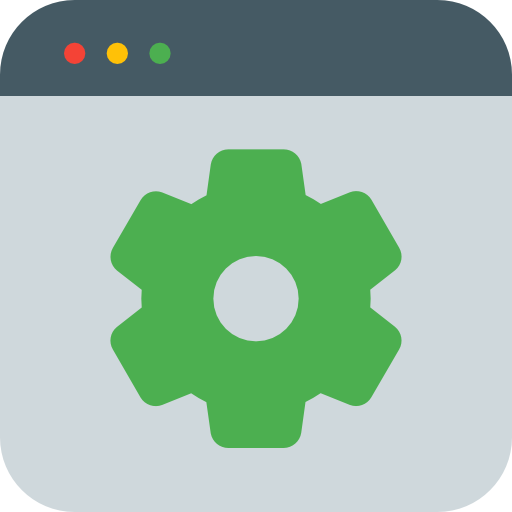
Setup
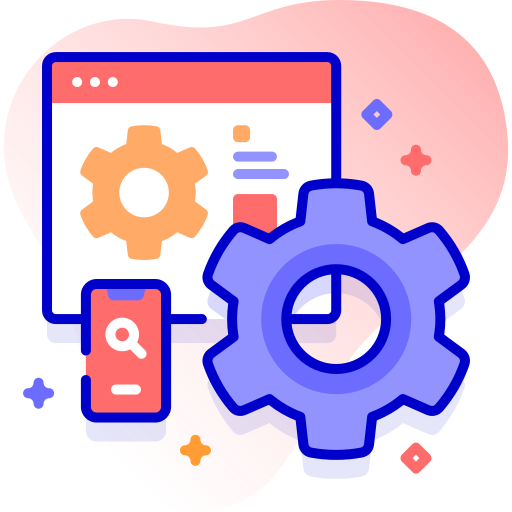
Configuration

TV
Setting up NorantinaTV on a MAG device using Wi-Fi is a straightforward process, yet it is essential to follow each step carefully to ensure a smooth and uninterrupted streaming experience. MAG devices are widely recognized for their robust performance and ease of use in IPTV streaming, making them a popular choice among users. This guide will walk you through the process, from connecting your MAG device to Wi-Fi to enjoying your favorite content on NorantinaTV.
Initial Setup of the MAG Device
Before configuring your MAG device for NorantinaTV, ensure that all components are correctly connected. Start by unboxing your MAG device and check for the following items:
- MAG device unit
- HDMI cable
- Power adapter
- Remote control (with batteries)
Connecting the MAG Device to Your TV
- Connect the HDMI cable: Plug one end of the HDMI cable into the MAG device and the other end into an available HDMI port on your TV.
- Power on the MAG device: Use the provided power adapter to connect the MAG device to a power source, then switch on the device.
- Turn on your TV: Use your TV remote to select the HDMI input that corresponds to the port where you connected your MAG device. The MAG device’s home screen should now be visible on your TV.
Configuring Wi-Fi on Your MAG Device
Once the MAG device is powered on and connected to your TV, the next step is to connect it to your Wi-Fi network. A stable Wi-Fi connection is crucial for uninterrupted streaming.
Navigating to Network Settings
- Access the main menu: Use the remote control to navigate to the main menu of the MAG device.
- Open Settings: Locate and select the ‘Settings’ option from the main menu.
- Select Network: In the settings menu, choose ‘Network’ to access network configuration options.
Connecting to Wi-Fi
- Choose Wi-Fi: Under the ‘Network’ settings, select ‘Wireless (Wi-Fi)’ as your connection type.
- Scan for networks: The MAG device will automatically scan for available Wi-Fi networks. A list of detected networks will be displayed.
- Select your network: Scroll through the list and select your Wi-Fi network.
- Enter your Wi-Fi password: Use the on-screen keyboard to enter the password for your Wi-Fi network. Double-check for accuracy before confirming.
- Connect: After entering the password, select ‘Connect’. The MAG device will attempt to establish a connection with your Wi-Fi network.
Troubleshooting Wi-Fi Connection Issues
- Incorrect Password: Ensure that the Wi-Fi password is correct. Passwords are case-sensitive.
- Weak Signal: If the Wi-Fi signal is weak, try moving the MAG device closer to your router or consider using a Wi-Fi extender.
- Rebooting: If the connection fails, try rebooting both the MAG device and your Wi-Fi router.
Accessing the NorantinaTV Portal
With your MAG device now connected to Wi-Fi, the next step is to access the NorantinaTV portal, where you can configure the service.
Opening the Built-in Browser
- Navigate to the browser: On the MAG device’s main menu, locate and open the built-in web browser.
- Enter the NorantinaTV portal URL: Use the on-screen keyboard to enter the URL for the NorantinaTV portal (provided in your subscription details).
- Login: Enter your NorantinaTV account credentials to log in.
Navigating the Portal
- Interface Overview: Familiarize yourself with the portal’s interface. You will find options to browse channels, access settings, and manage your account.
- Channel Access: Navigate to the channel list to see the available content.
Configuring the NorantinaTV Service on the MAG Device
To start streaming, you need to configure the NorantinaTV service on your MAG device.
Entering the Portal Settings
- Access the settings: On the MAG device, return to the ‘Settings’ menu.
- Select Portal: Choose the ‘Portal’ option in the settings menu to enter the portal configuration section.
Inputting the NorantinaTV Portal URL
- Enter the portal URL: In the ‘Portal URL’ field, input the URL provided by NorantinaTV.
- Name the portal: Assign a name to the portal for easy identification.
- Save and reboot: After entering the information, save the settings and reboot the MAG device. This step is crucial to apply the new configuration.
MAC Address Linking
- Understanding MAC Address: The MAC address is a unique identifier for your MAG device. NorantinaTV may require you to link this MAC address to your subscription.
- Linking Process: To link the MAC address, log in to your NorantinaTV account on a computer or smartphone, go to your account settings, and follow the instructions to add your device’s MAC address.
Exploring NorantinaTV’s Features on Your MAG Device
With NorantinaTV set up on your MAG device, you can now explore its various features.
Browsing Channels and Categories
- Channel List: Use the remote to navigate through the channel list. Channels are typically organized by categories such as sports, movies, news, and more.
- Program Guide: Access the program guide to see what’s currently playing and upcoming shows.
Setting Up Favorites
- Adding Channels to Favorites: Highlight a channel and press the appropriate button on your remote to add it to your favorites list for quicker access.
Adjusting Video Quality
- Optimizing for Wi-Fi: Depending on your Wi-Fi connection strength, you may need to adjust the video quality settings to prevent buffering.
- Quality Settings: Go to the video settings and choose between options such as SD, HD, or Auto. The Auto setting adjusts quality based on your current bandwidth.
Additional Features
- Subtitles and Language Options: Enable subtitles or change the language of the audio track if available.
- VOD (Video on Demand): Explore the VOD section to watch movies and shows at your convenience.
Step 6: Troubleshooting Common Issues
While NorantinaTV and MAG devices are reliable, you may encounter occasional issues. Here’s how to troubleshoot common problems.
Buffering and Freezing
- Check Wi-Fi Signal: Ensure that your Wi-Fi signal is strong. Weak signals can cause buffering.
- Reduce Interference: Minimize interference from other electronic devices and avoid overcrowded Wi-Fi channels.
No Sound
- Check Audio Settings: Ensure that the volume is not muted on both the TV and the MAG device.
- Switch Audio Tracks: If the channel has multiple audio tracks, try switching to another track.
Firmware Updates
- Importance of Updates: Keeping your MAG device’s firmware updated ensures compatibility with the latest NorantinaTV features.
- How to Update: Check the ‘System Settings’ for available updates and follow the prompts to install them.
Resetting to Factory Settings
- When to Reset: If persistent issues occur, resetting the MAG device to its factory settings might resolve them.
- How to Reset: Go to ‘System Settings’, select ‘Factory Reset’, and confirm the action. Note that this will erase all saved configurations.
Contacting NorantinaTV Support
- Customer Support: If troubleshooting doesn’t resolve the issue, reach out to NorantinaTV’s customer support for further assistance.
Step 7: Enhancing Your NorantinaTV Experience on MAG Devices
Maximize your NorantinaTV experience with these additional tips and tricks.
Optimizing Wi-Fi Signal
- Positioning the Router: Place your router in a central location, elevated off the ground, and away from obstacles.
- Using Wi-Fi Extenders: If your signal is weak in certain areas, consider using a Wi-Fi extender to boost coverage.
External Storage Options
- USB Drives and Hard Disks: Connect external storage devices to your MAG device for recording live TV or storing downloaded content.
- Recording Shows: Use the MAG device’s recording function to save your favorite shows and watch them later.
Exploring Other IPTV Apps
- Third-Party Apps: Discover additional IPTV apps compatible with MAG devices to broaden your content options.
- How to Install: Use the built-in app store or browser on the MAG device to find and install new apps.
Setting up NorantinaTV on a MAG device using Wi-Fi is a simple process that opens up a world of high-quality streaming content. By following this guide, you should now have your MAG device properly configured and ready to deliver a seamless entertainment experience. Remember to explore all the features and settings available to customize your viewing experience fully. Enjoy streaming with NorantinaTV!
This article covers all the essential steps and information for setting up NorantinaTV on a MAG device using Wi-Fi, ensuring a comprehensive and detailed guide for users.