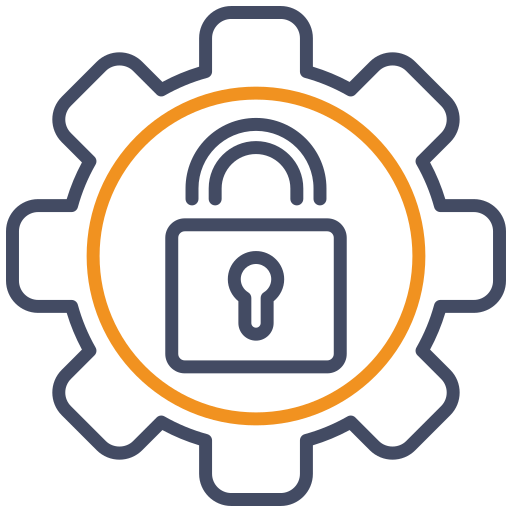
Setup
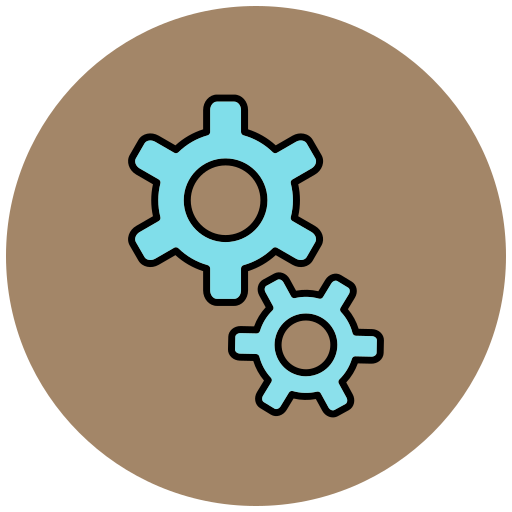
Configuration
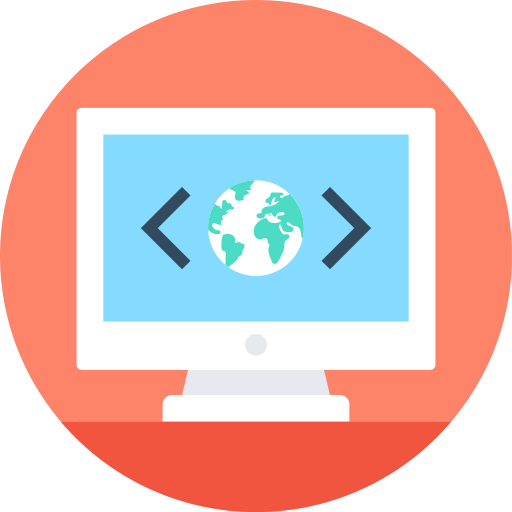
TV
Streaming 4K content has become a standard expectation for modern viewers who demand high-definition quality and immersive experiences. For NorantinaTV users, leveraging M3U playlists to stream 4K content can significantly enhance your viewing pleasure. This comprehensive guide will walk you through the process of using M3U playlists to stream 4K content on NorantinaTV, covering setup, optimization, troubleshooting, and best practices.
Understanding M3U Playlists and 4K Streaming
M3U Playlists are a standard format used for managing media streams. They consist of a text file with a list of media file locations, which can include live TV channels, on-demand videos, and more. When used with NorantinaTV, M3U playlists allow you to access a wide range of content, including high-definition and 4K streams.
4K Streaming refers to streaming video content at a resolution of 3840 x 2160 pixels, offering four times the resolution of standard HD (1080p) and delivering sharper, more detailed images.
Setting Up M3U Playlists for 4K Content
To begin streaming 4K content using M3U playlists on NorantinaTV, you need to follow these steps:
Obtain a 4K-Compatible M3U Playlist
Not all M3U playlists are created equal; to stream 4K content, you need a playlist that specifically includes 4K streams. Here’s how to get one:
- Subscribe to a 4K-Compatible IPTV Service: Choose an IPTV provider that offers 4K content. Ensure they provide an M3U playlist that includes 4K streams.
- Search for 4K M3U Playlists Online: Some websites and forums offer M3U playlists with 4K channels. Be cautious and ensure you’re using reputable sources to avoid security risks.
Configure Your Device for 4K Streaming
Before using the M3U playlist, make sure your streaming device and NorantinaTV settings are optimized for 4K content:
- Check Device Compatibility: Ensure your MAG device or any other compatible streaming device supports 4K resolution. Devices like MAG 322 or MAG 424 are known for their 4K capabilities.
- Adjust Video Settings: Go to the device’s settings menu and set the resolution to 4K (3840 x 2160). This ensures that the device is prepared to handle high-definition content.
- Update Firmware: Ensure your device’s firmware is up-to-date to support the latest features and enhancements for 4K streaming.
Load the M3U Playlist into NorantinaTV
Once you have a compatible M3U playlist and your device is set up, you need to load the playlist into NorantinaTV:
- Open NorantinaTV App: Launch the NorantinaTV application on your device.
- Navigate to Playlist Settings: Find the section where you can add or manage playlists.
- Add the M3U Playlist URL: Enter the URL of your 4K M3U playlist. Ensure that the URL is accurate and accessible.
- Save and Refresh: Save your settings and refresh the playlist to load the 4K channels.
Optimizing Your Setup for 4K Streaming
To ensure the best possible 4K streaming experience, consider the following optimization tips:
Ensure High-Speed Internet Connection
4K streaming requires a stable and high-speed internet connection. Aim for a minimum speed of 25 Mbps for smooth playback:
- Test Your Speed: Use an online speed test tool to check your internet speed.
- Upgrade Your Plan: If your current plan does not meet the required speed, consider upgrading to a higher bandwidth plan.
Optimize Network Settings
Network settings can impact streaming quality. Optimize your network for the best experience:
- Use Wired Connections: For a more stable connection, use an Ethernet cable instead of Wi-Fi.
- Reduce Network Congestion: Limit the number of devices using your network while streaming to avoid bandwidth issues.
Adjust Streaming Quality Settings
Some streaming services and devices allow you to adjust the streaming quality settings:
- Select 4K Quality: Ensure that the quality settings are set to 4K in the NorantinaTV app.
- Enable Auto-Quality Adjustment: If available, enable automatic quality adjustment to adapt to your network conditions.
Troubleshooting Common Issues
Even with proper setup and optimization, you may encounter issues while streaming 4K content. Here’s how to address common problems:
Buffering and Lag
- Check Internet Speed: Ensure your internet speed is sufficient for 4K streaming.
- Close Background Apps: Close any apps or devices using bandwidth to reduce buffering.
Resolution Issues
- Verify Device Settings: Confirm that your device’s resolution settings are set to 4K.
- Check Playlist Quality: Ensure the M3U playlist includes 4K streams and that they are correctly configured.
Playback Errors
- Restart Device: Restart your MAG device or streaming device to resolve playback errors.
- Update Software: Ensure that both your device and NorantinaTV app are updated to the latest versions.
Best Practices for 4K Streaming
To make the most of your 4K streaming experience, follow these best practices:
Regularly Update M3U Playlists
- Refresh Playlists: Regularly update your M3U playlist to ensure access to the latest 4K content and avoid broken links.
Monitor Device Performance
- Check for Overheating: Ensure your device is well-ventilated to prevent overheating, which can affect performance.
- Perform Routine Maintenance: Periodically clean your device and check for software updates.
Explore Additional Features
- Use Smart Features: Take advantage of any smart features offered by NorantinaTV, such as content recommendations and personalized settings.
- Experiment with Viewing Modes: Explore different viewing modes and settings to enhance your 4K streaming experience.
Streaming 4K content on NorantinaTV using M3U playlists offers a high-definition viewing experience that enhances your entertainment. By obtaining a 4K-compatible M3U playlist, configuring your device, optimizing your setup, and troubleshooting common issues, you can enjoy smooth and immersive 4K streaming. Regular updates, proper device maintenance, and adherence to best practices will help you make the most of your 4K streaming capabilities and enjoy a superior viewing experience with NorantinaTV.
