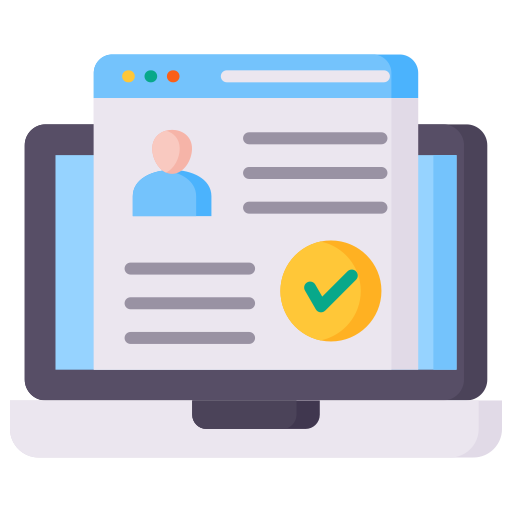
Setup
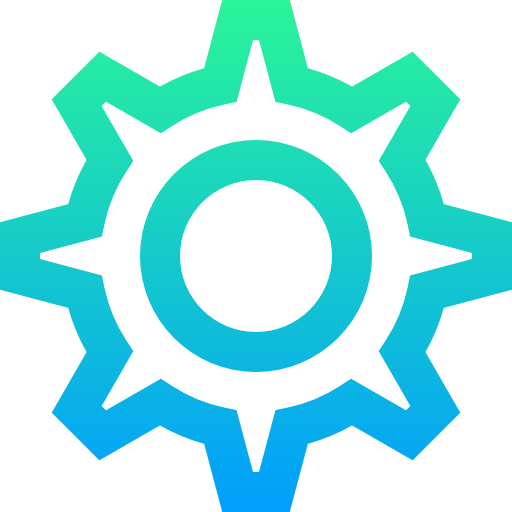
Configuration

TV
Streaming music has become an integral part of modern entertainment. NorantinaTV, known for its robust streaming capabilities, also supports music streaming via M3U playlists. M3U playlists provide a versatile way to manage and stream music, allowing users to organize their favorite tracks and access them seamlessly through their NorantinaTV setup. This guide will walk you through the process of creating, managing, and streaming music using M3U playlists on NorantinaTV.
Understanding M3U Playlists
What is an M3U Playlist?
An M3U playlist is a file format used to create a playlist of media files. The M3U format is primarily used for audio and video streaming and is compatible with a variety of media players and streaming devices. It functions as a text file that contains a list of media file locations, enabling users to stream content from those locations.
Benefits of Using M3U Playlists for Music
- Organized Playlists: Create and manage playlists with ease, ensuring your favorite tracks are always accessible.
- Compatibility: M3U playlists are supported by many media players and streaming platforms, including NorantinaTV.
- Customization: Tailor playlists to suit your musical preferences, creating unique listening experiences.
Creating an M3U Playlist
Prepare Your Music Files
- Gather Music Files: Ensure that you have all the music files you want to include in your playlist. These can be stored locally on your device or accessible via a network location.
- Organize Files: Create a folder on your computer or device where you can organize your music files before creating the playlist.
Create the M3U Playlist File
- Open a Text Editor: Use a text editor such as Notepad (Windows) or TextEdit (Mac) to create a new file.
- Add File Paths: Enter the file paths of your music files into the text editor. Each file path should be on a new line. If the files are on a network location, include the full URL. For example:
/path/to/song1.mp3 /path/to/song2.mp3 http://example.com/song3.mp3
Save the File: Save the file with a .m3u extension. For example, MyMusicPlaylist.m3u.
Upload the M3U Playlist to NorantinaTV
- Access NorantinaTV Interface: Open the NorantinaTV app or web interface on your MAG device.
- Navigate to Playlist Section: Go to the section where you can manage or upload playlists.
- Upload Playlist: Upload the M3U playlist file you created. Follow any on-screen instructions to complete the upload process.
Streaming Music Using M3U Playlists on NorantinaTV
Access Your Playlist
- Open Music Player: Launch the music player application on your NorantinaTV device.
- Select Playlist: Navigate to the playlists section and select the M3U playlist you uploaded.
Stream Music
- Play Playlist: Start playing the playlist. The NorantinaTV device will stream the music files listed in your M3U playlist.
- Control Playback: Use the controls provided by the music player to pause, skip, or adjust the volume as needed.
Manage Your Playlist
- Edit Playlist: To modify the playlist, edit the M3U file on your computer and re-upload it to NorantinaTV.
- Create New Playlists: Repeat the process to create and upload additional M3U playlists for different music genres or moods.
Troubleshooting Common Issues
Playlist Not Playing
- Check File Paths: Ensure that the file paths in your M3U playlist are correct and accessible. Verify that the files are not moved or deleted.
- Verify Compatibility: Confirm that the NorantinaTV device supports the file formats used in your playlist. M3U playlists should be compatible, but specific codecs or formats may vary.
Playlist Not Uploading
- File Size and Format: Check that the M3U file is properly formatted and does not exceed any size limits imposed by NorantinaTV.
- Network Issues: Ensure a stable network connection during the upload process to avoid interruptions.
Playback Issues
- Buffering: If you experience buffering, verify your internet connection speed and stability. Consider reducing the quality of the stream if necessary.
- Audio Quality: Ensure that the music files in your playlist are of high quality and not corrupted.
Advanced Tips for Using M3U Playlists
Automate Playlist Updates
- Dynamic Playlists: Use tools or scripts to automatically update your M3U playlists with new music files or changes. This can be useful for maintaining up-to-date playlists without manual intervention.
Integrate with Other Services
- Streaming Services: Consider integrating M3U playlists with other streaming services or media players that support M3U format, enhancing your overall music streaming experience.
Explore Playlist Management Tools
- Playlist Editors: Utilize specialized playlist management tools or software to create and edit M3U playlists more efficiently. These tools often offer advanced features for organizing and customizing playlists.
Streaming music using M3U playlists on NorantinaTV offers a flexible and efficient way to manage your music library and enjoy your favorite tracks. By following the steps outlined in this guide, you can create, manage, and stream music seamlessly, even with complex playlists. Whether you’re an avid music lover or just looking to organize your music collection, M3U playlists provide a powerful solution for enhancing your NorantinaTV experience.
