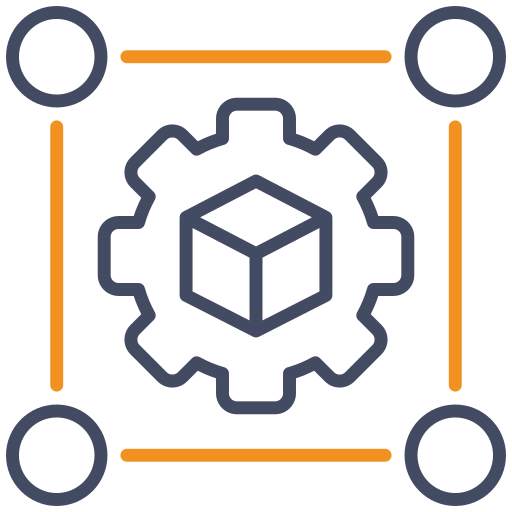
Setup
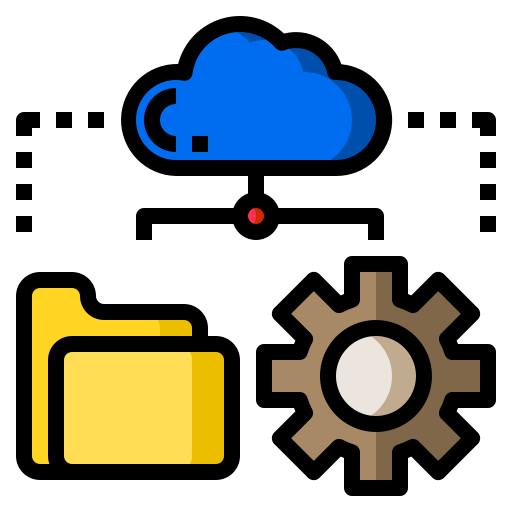
Configuration
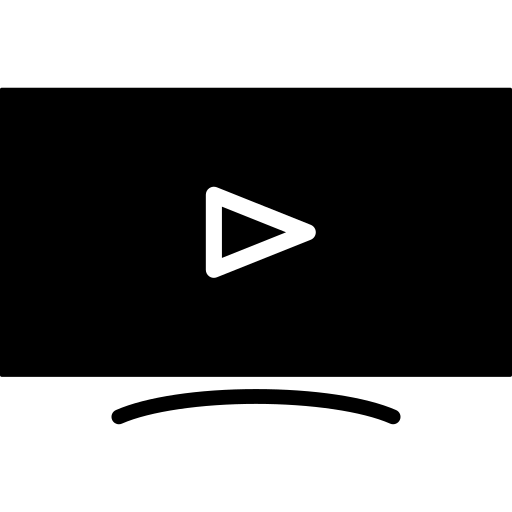
TV
M3U playlists are a fundamental component of IPTV streaming, including services like NorantinaTV. They are used to organize and stream multimedia content efficiently. To fully harness the power of M3U playlists, it’s crucial to understand their headers and tags. This article provides a comprehensive guide on M3U headers and tags, their functions, and how to use them effectively with NorantinaTV.
What is an M3U Playlist?
Definition and Purpose
An M3U playlist is a text file format used to store a list of multimedia files, such as audio and video streams. It is commonly used in IPTV and streaming services to organize and access content. The playlist file includes various headers and tags that define how the content is presented and streamed.
How M3U Works with NorantinaTV
For NorantinaTV users, M3U playlists are essential for managing channels, on-demand content, and other streaming options. Understanding how to configure these playlists ensures a smooth and organized viewing experience.
Key Components of M3U Playlists
M3U Header
- What It Is: The M3U header is the first line of an M3U file, indicating the file’s format. It provides essential information about the playlist structure.
- Format:
- Standard M3U header:
#EXTM3U - This header must be present at the beginning of the file for it to be recognized as an M3U playlist.
- Standard M3U header:
- Purpose: The
#EXTM3Uheader signals that the file contains extended M3U information, which includes additional metadata about the media files listed.
EXTINF Tag
- What It Is: The
#EXTINFtag provides metadata about each media entry in the playlist. It includes details such as the duration of the media and a description or title. - Format:
- Example:
#EXTINF:duration,title duration: The length of the media file in seconds.title: The name or description of the media.
- Example:
- Purpose: This tag helps in identifying the media content and its duration, which is useful for creating a user-friendly playlist.
Media URLs
- What They Are: Media URLs are the direct links to the streaming content. These URLs follow the
#EXTINFtag and are used by the media player to fetch and play the content. - Format:
- Example:
http://example.com/stream.m3u8 - The URL must be accessible and correctly formatted for successful streaming.
- Example:
- Purpose: Media URLs are the core of the playlist, providing the actual streaming sources for NorantinaTV users.
Extended Tags
- What They Are: Extended tags provide additional information or instructions for the media player. They are prefixed with
#EXT. - Common Extended Tags:
#EXTGRABBER: Information about the source or grabber tool used.#EXTVLCOPT: VLC-specific options for playback.#EXT-X-MEDIA: Media-related attributes in HLS streams.
- Purpose: Extended tags offer more control over how the media is handled and displayed by the player.
Creating and Managing M3U Playlists
Basic Structure
- Starting the Playlist: Begin with the
#EXTM3Uheader. - Adding Media Entries: Use the
#EXTINFtag followed by the media URL for each item in the playlist.
Example Playlist:
Tips for Customizing Playlists
- Organize by Genre: Group channels and content by genre or type for easier navigation.
- Use Descriptive Titles: Provide clear and informative titles in the
#EXTINFtag for better identification. - Test URLs: Ensure that all media URLs are working and accessible before distributing the playlist.
Common Issues and Troubleshooting
- Broken Links: Verify that URLs are correct and active. Use tools to test URL accessibility.
- Incorrect Formatting: Ensure that the
#EXTINFtag and URLs are correctly formatted and placed. - Playback Issues: Check compatibility with NorantinaTV and adjust settings as needed.
Integrating M3U Playlists with NorantinaTV
Uploading and Importing
- Accessing NorantinaTV Settings: Go to the playlist management section on NorantinaTV.
- Uploading the Playlist: Upload your M3U file or import it from a URL.
- Verifying Integration: Ensure that all channels and content appear correctly in the NorantinaTV interface.
Managing and Updating
- Regular Updates: Update the playlist as needed to reflect changes in channel availability or content.
- User Feedback: Collect feedback from users to make necessary adjustments and improvements.
Advanced Configuration
- Custom Tags: Explore custom tags and options for advanced functionality, such as adding user-specific settings or preferences.
- Integration with External Tools: Integrate M3U playlists with other tools or systems for enhanced management and automation.
Understanding M3U headers and tags is essential for effectively managing and streaming content with NorantinaTV. By leveraging the features of M3U playlists, users can create organized and efficient playlists that enhance their viewing experience. Proper configuration and management ensure that all media content is accessible and enjoyable, making the most of NorantinaTV’s capabilities.