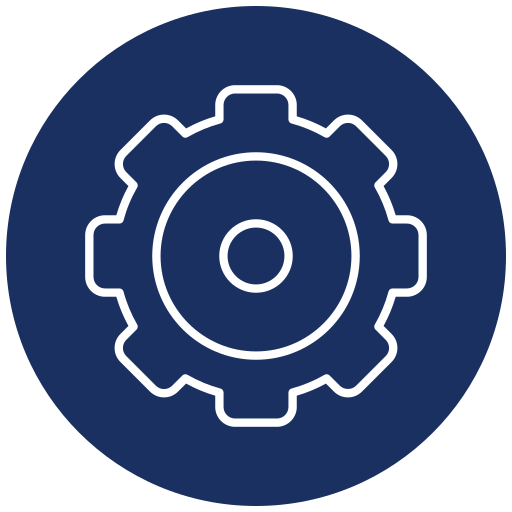
Setup
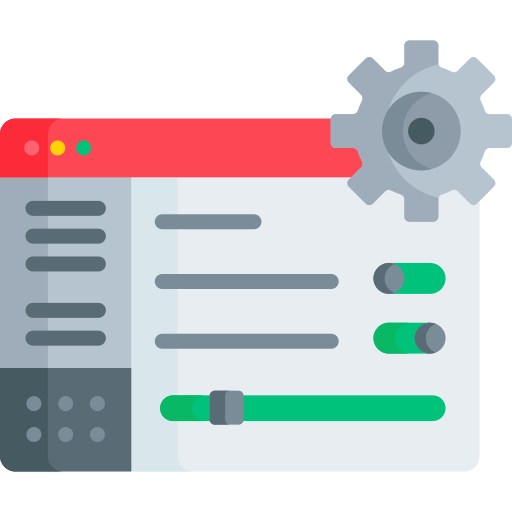
Configuration
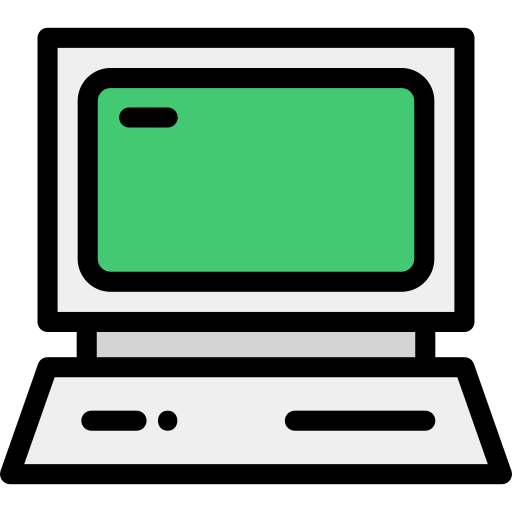
TV
NorantinaTV has emerged as a powerful option for streaming a vast array of content, ranging from live TV channels to on-demand videos. When paired with MAG devices, this combination offers a seamless viewing experience that appeals to both tech-savvy users and those new to IPTV. MAG devices, known for their reliability and user-friendly interface, serve as an excellent medium for accessing NorantinaTV’s offerings. However, to fully leverage this setup, users need to be aware of several key considerations, configurations, and tips. This article will explore everything you need to know about using NorantinaTV with MAG devices, ensuring you enjoy a smooth and optimized streaming experience.
What Are MAG Devices?
MAG devices are a series of IPTV set-top boxes developed by Infomir, a company that specializes in creating hardware for interactive television services. These devices are designed to deliver high-quality streaming by decoding video and audio streams, making them an ideal choice for IPTV services like NorantinaTV. MAG devices are known for their ease of use, robust performance, and compatibility with various IPTV platforms.
Why Use NorantinaTV with MAG Devices?
Using NorantinaTV with MAG devices offers several advantages:
- High-Quality Streaming: MAG devices are built to handle high-definition streams efficiently, providing a superior viewing experience without lag or buffering.
- User-Friendly Interface: The interface of MAG devices is intuitive, making it easy for users to navigate through channels, access on-demand content, and adjust settings.
- Reliable Performance: MAG devices are known for their stability and reliability, ensuring that your streaming experience is uninterrupted.
- Customization Options: Users can customize their viewing experience with various settings, including parental controls, favorite lists, and more.
Setting Up NorantinaTV on MAG Devices
To start enjoying NorantinaTV on your MAG device, you’ll need to go through a few setup steps. Here’s a comprehensive guide to get you started:
Connect Your MAG Device
The first step in setting up your MAG device is to connect it to your TV and the internet. Follow these steps:
- Connect to Your TV: Use an HDMI cable to connect your MAG device to your TV. Ensure that the connection is secure and that your TV is set to the correct HDMI input.
- Power Up the Device: Plug in the power adapter to your MAG device and connect it to a power source. Turn on the device using the remote control.
- Connect to the Internet: You can connect your MAG device to the internet via Ethernet (recommended for stable streaming) or Wi-Fi. To connect via Wi-Fi, navigate to Settings > Network > Wireless (Wi-Fi) and select your network. Enter your Wi-Fi password and connect.
Configure Your MAG Device for NorantinaTV
Once your MAG device is connected to the TV and internet, you’ll need to configure it to work with NorantinaTV:
- Access the Settings Menu: Using the remote control, navigate to the Settings menu on your MAG device.
- Select Servers: Within the Settings menu, find and select the Servers option. This is where you’ll input the necessary details to connect to NorantinaTV.
- Add Portal URL: In the Servers menu, select Portals. You’ll need to enter the NorantinaTV portal URL provided to you during your subscription. This URL is crucial as it allows your MAG device to access NorantinaTV’s content.
- Portal Name: You can name the portal as you wish, such as “NorantinaTV.”
- Portal URL: Enter the URL provided by NorantinaTV.
- Save and Reboot: After entering the portal information, save the settings and reboot your MAG device. This reboot will apply the settings and connect your device to the NorantinaTV servers.
Navigating the NorantinaTV Interface on MAG Devices
After setting up your MAG device, you can start exploring the NorantinaTV interface. Here’s what you’ll find:
- Main Menu: The main menu of your MAG device will now display the NorantinaTV interface, offering options such as live TV, video-on-demand (VOD), and more.
- Live TV: This section allows you to browse through and watch live TV channels available on NorantinaTV. Channels are typically categorized by genre, making it easy to find the type of content you’re interested in.
- Video on Demand (VOD): In the VOD section, you can access movies, TV shows, and other on-demand content. This content is usually categorized by genre or popularity.
- Favorites: You can add channels or VOD content to your favorites for quick access later. Simply select the content and choose the “Add to Favorites” option.
- Settings: The settings menu allows you to adjust various aspects of your viewing experience, including video quality, subtitles, and parental controls.
Optimizing Your NorantinaTV Experience on MAG Devices
To get the most out of your NorantinaTV and MAG device setup, consider these optimization tips:
- Update Your Firmware: Ensure that your MAG device is running the latest firmware. Updates often include performance improvements and bug fixes that can enhance your streaming experience.
- Check for updates by navigating to Settings > System Settings > Software Update.
- Optimize Video Quality: Depending on your internet connection, you may want to adjust the video quality settings to ensure smooth streaming. Navigate to Settings > Video and choose the appropriate resolution.
- For HD content, a stable internet connection of at least 5 Mbps is recommended.
- Use Ethernet for Stable Streaming: If possible, use an Ethernet connection instead of Wi-Fi for a more stable and reliable streaming experience. This reduces the chances of buffering and ensures consistent playback quality.
- Customize Your Channel List: You can edit your channel list to remove channels you don’t watch frequently, making it easier to navigate your preferred content. This can be done by accessing the Channels menu and selecting the Edit option.
Troubleshooting Common Issues
While using NorantinaTV with MAG devices is generally straightforward, you may encounter some common issues. Here are solutions to a few frequent problems:
- No Signal or Black Screen: If your MAG device shows a “No Signal” message or a black screen, check your HDMI connection and ensure that your TV is set to the correct input source. Additionally, try rebooting both your MAG device and your TV.
- Buffering or Lagging: Buffering can be caused by a slow internet connection. Ensure that your internet speed meets the minimum requirements for streaming. If using Wi-Fi, try switching to an Ethernet connection. Also, consider lowering the video quality to reduce data usage.
- Unable to Connect to NorantinaTV: If your MAG device cannot connect to NorantinaTV, double-check the portal URL you entered during setup. Make sure there are no typos and that your internet connection is stable. If the issue persists, contact NorantinaTV support for assistance.
- Audio/Video Sync Issues: If the audio and video are out of sync, try rebooting your MAG device. If the problem continues, navigate to Settings > Audio and adjust the audio delay settings until the sync issue is resolved.
Advanced Features for Power Users
For users who want to explore advanced features, MAG devices offer several options to enhance your NorantinaTV experience:
- EPG (Electronic Program Guide) Integration: Integrate an EPG with your NorantinaTV setup to access detailed program information. This feature allows you to view the schedule for upcoming shows and set reminders for your favorite programs.
- You can add an EPG by navigating to Settings > EPG and entering the URL provided by NorantinaTV or another trusted source.
- Parental Controls: Set up parental controls to restrict access to certain channels or content based on ratings. This is particularly useful for households with children.
- Access the parental control settings by navigating to Settings > Parental Controls and setting a PIN code.
- Multiview: Some MAG devices support Multiview, allowing you to watch multiple channels simultaneously. This is perfect for watching sports events or keeping up with multiple live broadcasts.
- Enable Multiview by selecting the Multiview option from the main menu, then choosing the channels you want to watch together.
- Recording and Time-Shift: MAG devices with recording capabilities allow you to record live TV and watch it later. Time-shift functionality enables you to pause live TV and resume watching at your convenience.
- To use these features, ensure you have a USB drive connected to your MAG device for storage. Navigate to Settings > Recording and configure the settings according to your preferences.
Security and Privacy Considerations
When using IPTV services like NorantinaTV, it’s important to consider security and privacy:
- Use a VPN: If you’re concerned about privacy or accessing geo-restricted content, consider using a VPN (Virtual Private Network). A VPN can protect your online activity and allow you to bypass regional restrictions.
- Regular Updates: Keep both your MAG device and any third-party apps updated to ensure that you’re protected against the latest security vulnerabilities.
