
Setup
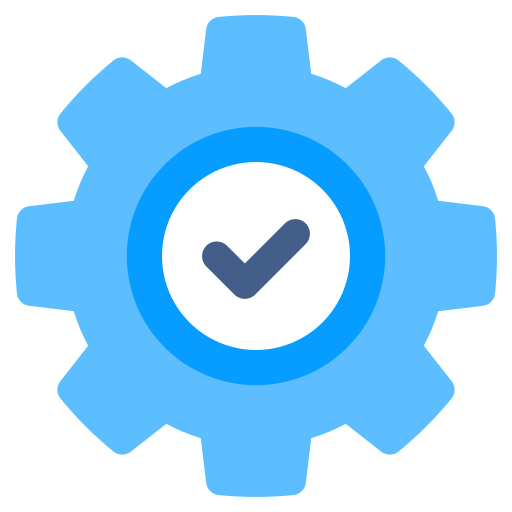
Configuration

TV
MAG devices are highly regarded for their reliability and performance in streaming IPTV content, such as that offered by NorantinaTV. However, users may encounter issues that require advanced troubleshooting. This guide provides a detailed approach to resolving common and complex problems with MAG devices when using NorantinaTV, ensuring a smooth and enjoyable viewing experience.
What is a MAG Device?
MAG devices are specialized set-top boxes designed for IPTV (Internet Protocol Television) services. They allow users to access a wide range of TV channels and on-demand content via the internet. MAG devices are known for their robustness, user-friendly interfaces, and extensive feature sets.
Overview of NorantinaTV
NorantinaTV is an IPTV service that provides a diverse selection of live TV channels and on-demand content. Subscribers benefit from high-quality streaming, a wide variety of channels, and an intuitive user interface. To fully utilize NorantinaTV, users often rely on MAG devices to handle streaming and content management.
Importance of Advanced Troubleshooting
While MAG devices generally operate smoothly, issues can occasionally arise that affect performance. Advanced troubleshooting helps users diagnose and resolve these problems effectively, ensuring continuous and high-quality access to NorantinaTV content.
Common Issues and Advanced Troubleshooting Techniques
Connectivity Issues
Problem: The MAG device is not connecting to the internet or the NorantinaTV server.
Advanced Troubleshooting Steps:
- Check Network Configuration:
- Ensure that your MAG device is properly connected to your network. If using a wired connection, verify that the Ethernet cable is securely plugged in. For wireless connections, check that the Wi-Fi settings are correctly configured.
- Verify IP Address Settings:
- Go to the network settings on your MAG device and confirm that it has a valid IP address. If the device is using DHCP (Dynamic Host Configuration Protocol), make sure it is enabled and functioning.
- Test Network Connectivity:
- Use the device’s built-in network test feature to check the connection. If the test fails, reboot your router and MAG device. Ensure that other devices on the network can connect to the internet.
- Check for Network Interference:
- Ensure that there are no physical obstructions or interference affecting the wireless signal. Place the MAG device and router closer together if necessary.
- Update Firmware:
- Ensure that your MAG device firmware is up-to-date. Outdated firmware can sometimes cause connectivity issues. Check the manufacturer’s website for updates.
Playback Problems
Problem: Video playback is buffering, stuttering, or experiencing lag.
Advanced Troubleshooting Steps:
- Check Internet Speed:
- Verify that your internet connection speed meets the requirements for streaming. For HD content, a minimum speed of 10 Mbps is recommended, while 25 Mbps is ideal for 4K streaming.
- Adjust Streaming Quality:
- In the NorantinaTV settings, lower the video quality to reduce buffering. This can be especially useful if you experience lag or stuttering during playback.
- Clear Cache and Data:
- Some MAG devices allow you to clear the cache and data for applications. Access the settings menu and perform this action to potentially resolve playback issues.
- Check for Server Issues:
- Occasionally, the issue may be on the NorantinaTV server side. Check NorantinaTV’s official website or social media channels for any service outages or maintenance notifications.
- Restart Devices:
- Restart both your MAG device and router. This can help resolve temporary issues related to network performance or device functionality.
Audio Problems
Problem: No sound or audio sync issues during playback.
Advanced Troubleshooting Steps:
- Verify Audio Settings:
- Check the audio settings on your MAG device and TV. Ensure that the correct audio output settings are selected (e.g., HDMI or optical audio).
- Check Cable Connections:
- If using external speakers or sound systems, verify that all audio cables are securely connected.
- Test Different Content:
- Play different channels or on-demand content to determine if the issue is specific to certain content or affects all playback.
- Update Device Firmware:
- Ensure that the firmware of your MAG device is up-to-date, as updates may address known audio issues.
- Inspect Audio Equipment:
- Test your audio equipment with other devices to confirm that the problem is not related to the speakers or sound system itself.
Channel or Content Issues
Problem: Specific channels or on-demand content is not appearing or is inaccessible.
Advanced Troubleshooting Steps:
- Check Subscription Status:
- Verify that your NorantinaTV subscription is active and includes access to the desired channels or content. Contact NorantinaTV support if necessary.
- Update Channel List:
- Refresh the channel list on your MAG device to ensure it is up-to-date. Access the settings menu and perform a channel update or scan.
- Re-enter Portal URL:
- If using a portal URL for NorantinaTV, double-check that it is entered correctly. Go to the portal settings and re-enter the URL if needed.
- Check for Content Availability:
- Ensure that the content you are trying to access is available in your region and is not restricted by regional licensing.
- Contact Support:
- If the issue persists, reach out to NorantinaTV customer support for assistance with specific channels or content access problems.
Remote Control Issues
Problem: The remote control is not responding or is functioning improperly.
Advanced Troubleshooting Steps:
- Check Batteries:
- Ensure that the batteries in the remote control are fresh and properly installed. Replace the batteries if necessary.
- Inspect Remote Control:
- Check for physical damage or obstructions on the remote control. Ensure that the IR (infrared) sensor on the remote and MAG device are not obstructed.
- Reset Remote Control:
- Some remote controls have a reset function. Consult the remote control manual and perform a reset if available.
- Use Alternative Methods:
- If the remote control is still not working, try using the MAG device’s on-screen menu options or a compatible universal remote as a temporary solution.
- Contact Manufacturer Support:
- If none of the above steps resolve the issue, contact the MAG device manufacturer for support or consider replacing the remote control.
Device Performance Issues
Problem: The MAG device is running slowly or frequently freezing.
Advanced Troubleshooting Steps:
- Clear Device Cache:
- Access the settings menu and clear the cache on your MAG device. This can help improve performance and resolve freezing issues.
- Free Up Storage Space:
- Check the available storage on your MAG device and delete any unnecessary files or apps to free up space.
- Update Software:
- Ensure that the MAG device’s software is up-to-date. Firmware updates often include performance improvements and bug fixes.
- Check for Overheating:
- Ensure that the MAG device is placed in a well-ventilated area and is not overheating. Overheating can cause performance issues and freezing.
- Perform a Factory Reset:
- As a last resort, perform a factory reset on the MAG device. This will erase all settings and data, returning the device to its original state. Be sure to back up any important information before performing a reset.
Preventative Measures and Best Practices
Regular Firmware Updates
- Keep Firmware Updated: Regularly check for and install firmware updates for your MAG device to ensure optimal performance and access to the latest features and fixes.
Stable Internet Connection
- Maintain a Reliable Connection: Ensure that your internet connection is stable and meets the recommended speed for streaming. Consider using a wired connection for improved reliability.
Proper Device Maintenance
- Keep the Device Clean: Regularly clean the MAG device and ensure that it is free from dust and debris. This helps maintain optimal performance and prevent overheating.
Backup and Recovery
- Backup Settings: Periodically back up your device settings and configurations. This can help you quickly restore settings in the event of a factory reset or device replacement.
User Education
- Educate Yourself: Familiarize yourself with the MAG device’s features and settings. Understanding how to navigate the device and its settings can help you troubleshoot issues more effectively.
Advanced troubleshooting for MAG devices used with NorantinaTV involves a range of techniques and strategies to address connectivity, playback, audio, channel, remote control, and performance issues. By following the detailed steps outlined in this guide, you can effectively diagnose and resolve problems, ensuring a smooth and enjoyable IPTV experience. Regular maintenance and staying informed about best practices will further enhance your use of MAG devices and NorantinaTV, providing you with reliable and high-quality content streaming.