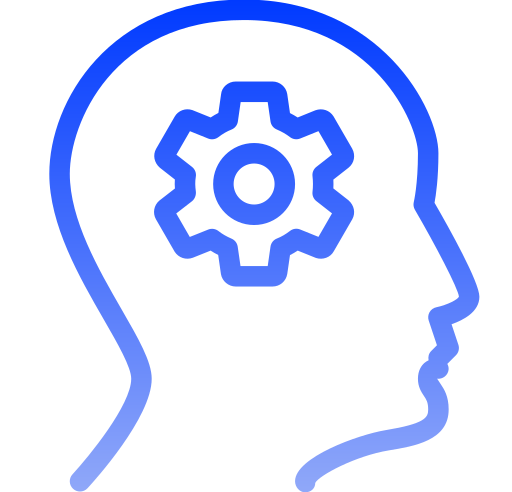
Setup

Configuration
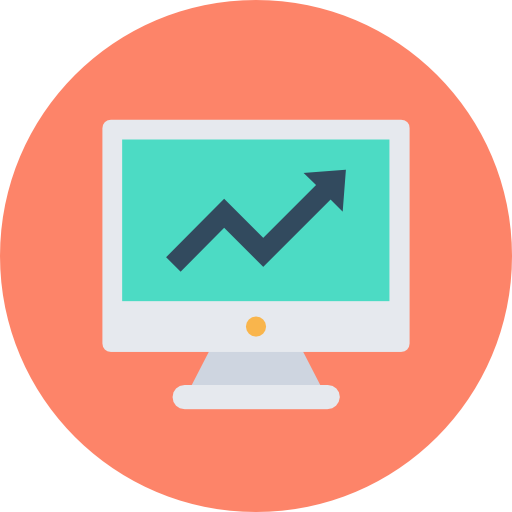
TV
Creating a custom Electronic Program Guide (EPG) for M3U playlists on NorantinaTV can significantly enhance your IPTV experience by providing a more organized and user-friendly interface for managing your channels and content. This guide will walk you through the process of creating a custom EPG, including setting up the necessary tools, configuring your EPG, and troubleshooting common issues.
Understanding EPG and M3U Playlists
What is an EPG?
An Electronic Program Guide (EPG) is a digital guide that displays a schedule of TV programs and related content. It allows users to view upcoming shows, channel listings, and program details in a user-friendly format. EPGs are essential for organizing and navigating through a large number of TV channels and on-demand content.
What is an M3U Playlist?
An M3U playlist is a file format used for streaming media. It contains a list of media files or streams and their locations. M3U playlists are commonly used in IPTV services to organize and stream live TV channels and on-demand content.
Why Create a Custom EPG?
A custom EPG provides several benefits:
- Personalization: Tailor the guide to your specific needs and preferences.
- Enhanced Navigation: Make it easier to find and access your favorite channels and programs.
- Improved Organization: Better manage your content and viewing schedule.
- Branding: Customize the appearance of your EPG to match your personal or organizational branding.
Setting Up Your Environment
Gather Required Tools and Software
To create a custom EPG for M3U playlists, you will need the following tools and software:
- EPG Generator Software: Tools like
EPGStation,XMLTV, orXEPGcan help you generate and manage EPG data. - Text Editor: A text editor like
Notepad++,Sublime Text, orVSCodefor editing EPG files. - FTP Client: Software like
FileZillafor uploading files to your server if needed. - M3U Playlist: Your existing M3U playlist file, which contains the list of channels and streams.
Prepare Your M3U Playlist
Ensure that your M3U playlist is correctly formatted and includes all the channels you want to display in your custom EPG. Each entry in the playlist should have a proper URL or path to the media stream.
Set Up Your EPG Generator
- Install EPG Generator Software:
- Download and install your chosen EPG generator software on your computer or server.
- Configure the EPG Generator:
- Follow the setup instructions provided by the software. This typically involves configuring the software to connect to your M3U playlist and specifying the format and source for your EPG data.
Creating a Custom EPG
Define Your EPG Structure
Decide on the structure and layout of your custom EPG. Common elements include:
- Channel Listings: A list of all TV channels available in your M3U playlist.
- Program Schedule: A schedule of upcoming programs and their timings.
- Program Details: Information about each program, such as title, description, and genre.
Collect EPG Data
You need to gather data about the TV channels and programs to populate your EPG. This can be done in several ways:
- Manual Entry: Input program details manually into your EPG generator.
- EPG Data Providers: Use services or databases that provide program information for various channels.
- XMLTV Files: Use XMLTV files if your EPG generator supports this format.
Generate EPG Data
Using your EPG generator software, create the EPG data file. The process typically involves:
- Importing Channel List: Load your M3U playlist into the EPG generator.
- Mapping Channels: Map the channels in your M3U playlist to the corresponding EPG data.
- Creating the Schedule: Generate the program schedule based on the collected data.
Format and Customize the EPG
Customize the appearance of your EPG to match your preferences or branding. This may include:
- Design Layout: Choose or create a layout that suits your needs, such as grid view, list view, or calendar view.
- Styling: Apply custom colors, fonts, and images to match your branding.
- Integration: Ensure that the EPG integrates seamlessly with your IPTV platform or media player.
Export and Upload EPG Data
Export the generated EPG data file in the required format (typically XML or JSON). Upload the file to your server or IPTV platform using an FTP client or through the platform’s interface.
Integrate EPG with M3U Playlist
Ensure that your EPG is properly linked to your M3U playlist. This may involve:
- Configuring URLs: Set the URL of your EPG data file in the IPTV platform or media player settings.
- Testing: Verify that the EPG displays correctly and updates with live data.
Troubleshooting Common Issues
EPG Not Displaying Correctly
- Check File Format: Ensure that your EPG data file is in the correct format and properly formatted.
- Verify URLs: Confirm that the URL of the EPG data file is correctly configured in your IPTV platform.
- Update EPG Data: Make sure the EPG data is up-to-date and correctly mapped to your M3U playlist.
Missing Channel Information
- Update Channel List: Verify that your M3U playlist includes all the channels you want to display.
- Check EPG Data Source: Ensure that the EPG data source provides information for all channels.
Incorrect Program Scheduling
- Verify EPG Data: Check the accuracy of the program schedule in your EPG data file.
- Synchronize Time: Ensure that the time settings on your server and IPTV platform are correct.
Performance Issues
- Optimize File Size: Reduce the size of your EPG data file if performance is slow.
- Check Server Load: Ensure that your server or IPTV platform can handle the load of the EPG data.
Best Practices for EPG Creation
Regular Updates
- Keep EPG Data Current: Regularly update your EPG data to reflect changes in programming schedules and channel listings.
Data Accuracy
- Verify Information: Ensure that the information in your EPG is accurate and up-to-date to provide the best user experience.
User Feedback
- Collect Feedback: Gather feedback from users to improve the functionality and appearance of your custom EPG.
Backup and Recovery
- Backup EPG Files: Regularly back up your EPG data and configuration files to prevent data loss and facilitate recovery in case of issues.
Creating a custom EPG for M3U playlists on NorantinaTV involves several steps, including setting up the necessary tools, collecting and formatting EPG data, and integrating the EPG with your IPTV platform. By following this comprehensive guide, you can enhance your IPTV experience with a personalized and organized EPG, making it easier to navigate and enjoy your favorite channels and content. Regular updates and attention to detail will ensure that your EPG remains accurate and effective, providing a seamless and enjoyable viewing experience.