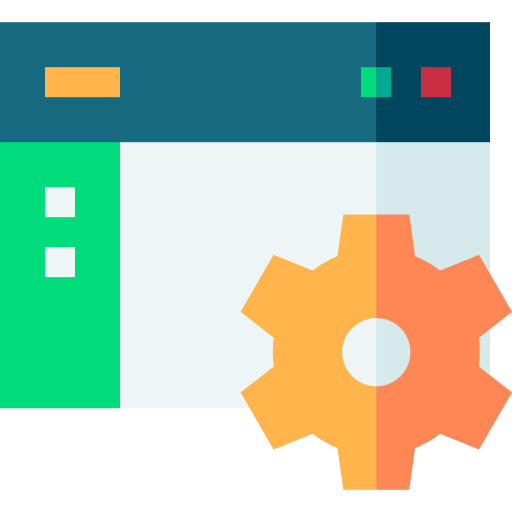
Setup

Configuration
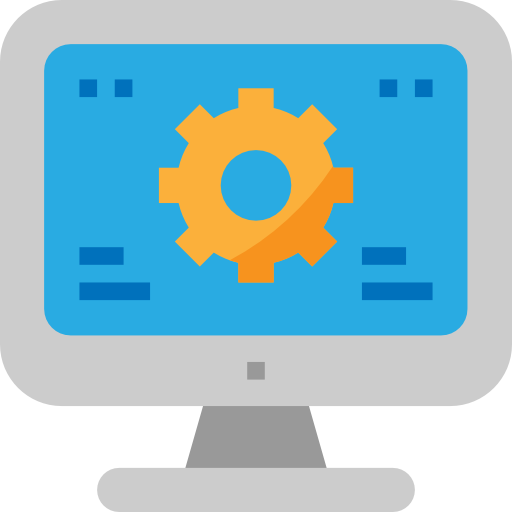
TV
MAG devices are versatile tools for streaming NorantinaTV content, but their functionality can be significantly enhanced by utilizing external storage. External storage allows users to expand their device’s capacity, manage recordings, and access a broader range of media files. This guide provides a comprehensive overview of how to use external storage with MAG devices for NorantinaTV content, including setup, configuration, and troubleshooting.
Benefits of External Storage
External storage offers several advantages when used with MAG devices:
- Increased Storage Capacity: External storage expands the available space, allowing for more recordings, apps, and media files.
- Enhanced Media Management: Users can store and manage large amounts of content, including movies, TV shows, and recorded programs.
- Backup and Recovery: External storage provides a backup solution for important content, reducing the risk of data loss.
Types of External Storage
1. USB Flash Drives
USB flash drives are portable and easy to use. They are ideal for users who need to quickly transfer files or expand storage on their MAG devices.
2. External Hard Drives
External hard drives offer larger storage capacities and are suitable for users with significant media libraries or those who record large amounts of content.
3. Network Attached Storage (NAS)
NAS devices connect to your network and provide centralized storage accessible by multiple devices. They are useful for users who want to share content across different devices or need extensive storage.
Setting Up External Storage with MAG Devices
Connect the External Storage
- Power Off the MAG Device: Before connecting external storage, power off your MAG device to ensure a safe connection.
- Connect USB Storage: Plug the USB flash drive or external hard drive into one of the available USB ports on the MAG device.
- Connect NAS: For NAS devices, ensure that the NAS is connected to your network and configured properly.
Format the External Storage (If Required)
- Power On the MAG Device: Turn on the MAG device and navigate to the settings menu.
- Access Storage Settings: Go to the “Storage” or “Device Storage” section in the settings menu.
- Format Storage: Select the option to format the external storage. This process will prepare the storage for use with the MAG device and may erase any existing data on the storage.
Configure Storage Settings
- Set Default Storage Location: In the settings menu, choose the external storage as the default location for recording and storing media files.
- Manage Storage: Use the storage management options to organize your files, allocate space, and monitor usage.
Using External Storage for NorantinaTV Content
Recording Content
- Schedule Recordings: Access the NorantinaTV app on your MAG device and navigate to the recording settings.
- Select Storage Location: Choose the external storage as the location for saving recorded content.
- Start Recording: Schedule or start recordings as needed. The content will be saved to the external storage.
Accessing Media Files
- Open Media Player: Use the media player application on your MAG device to access files stored on the external storage.
- Browse Files: Navigate through the folders and files on the external storage to locate and play your media content.
Managing Storage
- Organize Files: Use file management tools to organize, rename, or delete files on the external storage.
- Monitor Usage: Keep an eye on the storage capacity and usage to ensure there is enough space for new content.
Sharing External Storage Content
Sharing Files with Other Devices
- Connect Storage to Other Devices: Remove the external storage from the MAG device and connect it to other devices (e.g., a computer) to access or share files.
- Transfer Files: Use file transfer methods to move or share content between the external storage and other devices.
Network Sharing
- Configure Network Sharing: For NAS devices, configure network sharing settings to allow access to the stored content from other devices on the network.
- Access Files Remotely: Use networked devices to access and stream content stored on the NAS.
Troubleshooting Common Issues
External Storage Not Recognized
- Check Connections: Ensure that the external storage is properly connected to the MAG device. Try reconnecting the storage or using a different USB port.
- Verify Compatibility: Confirm that the external storage is compatible with the MAG device. Some devices may have specific requirements for storage formats or capacities.
Formatting Issues
- Check File System: Ensure that the external storage is formatted with a compatible file system (e.g., FAT32, NTFS). Reformat the storage if necessary.
- Reformat Storage: If formatting issues persist, try reformatting the storage using a computer before reconnecting it to the MAG device.
Storage Full
- Free Up Space: Delete unnecessary files or recordings to free up space on the external storage.
- Expand Storage: Consider upgrading to a larger external storage device if you frequently run out of space.
Slow Performance
- Check Storage Speed: Ensure that the external storage has sufficient read/write speeds for optimal performance. Use a high-speed USB drive or hard drive if performance issues occur.
- Defragment Storage: For external hard drives, consider defragmenting the storage to improve performance.
Using external storage with MAG devices for NorantinaTV content provides a valuable way to expand your storage capacity, manage recordings, and access media files. By following the steps outlined in this guide, you can set up and configure external storage, troubleshoot common issues, and make the most of your MAG device’s capabilities.
